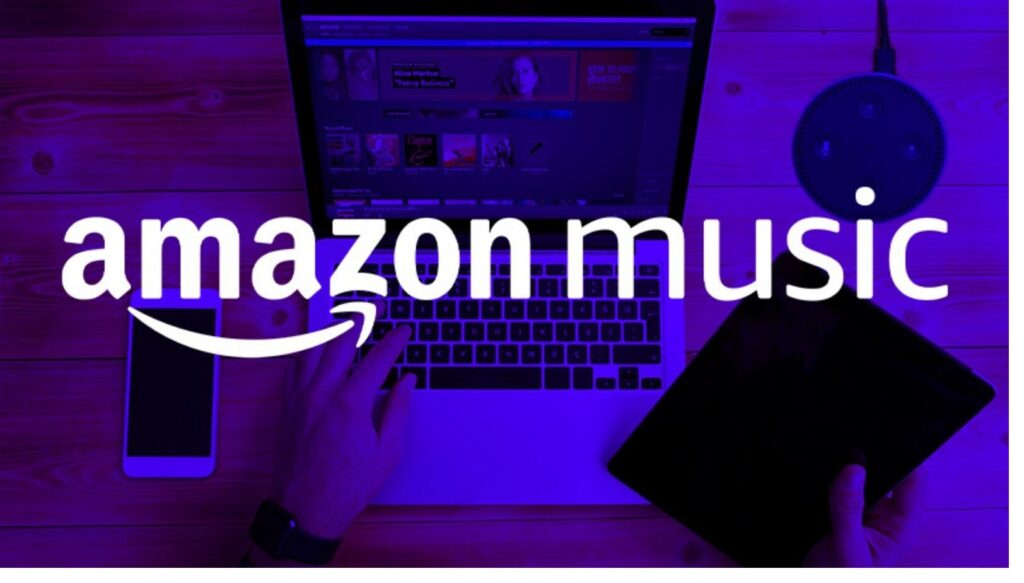We’ll walk you through the process of how to Cancel Amazon Music on your PC or mobile device in this article.
With an Amazon Prime subscription, Amazon Music Prime is included for free. However, you won’t get as many features as Amazon Music HD or Amazon Music Unlimited. Other music streaming services, such as Spotify, offer a more comprehensive selection of songs and podcasts than Amazon Music.
Table of Contents
How to Cancel Amazon Music on a Computer
How to Cancel Amazon Music on iPhone
Cancel Amazon Music on Android
How to End Amazon Music HD
End Amazon Music Unlimited
Final Thoughts
End your subscription during your 90-day free trial or before the premium subscription renews for those who aren’t happy with Amazon Music.
How to Cancel Amazon Music on a Computer
If you signed up from your computer, you could unsubscribe from Amazon Music from the Amazon website.
1. Firstly, go to Amazon.com, sign in to your account, and choose the Options menu.
2. Choose Account.
3. After that, choose Amazon Music Settings.
4. Now, under the Subscription Renewal section, choose Cancel Subscription.
5. Choose your reason for wanting to end Amazon Music.
6. Choose to Continue to Cancel and then confirm the cancelation.
How to Cancel Amazon Music on iPhone
If you subscribed to Amazon Music on your iPhone, you require your Apple ID to cancel your Amazon Music subscription.
1. Open Amazon.com on your iPhone’s browser, sign in and click the Amazon menu.
2. Click Accounts and go to the Accounts Settings section.
3. Afterward, click Memberships and Subscriptions.
4. Click Amazon Music.
5. Now, choose Amazon Music settings.
6. Choose Cancel Subscription.
7. Choose and submit your reason for canceling your subscription, then confirm your cancelation.
Cancel Amazon Music on Android
You can cancel your Amazon Music membership on your Android device in a few simple steps.
1. At first, launch the Amazon Music app and click the Settings (gear) icon.
2. Click Amazon Music.
3. Afterward, choose Cancel Subscription, give a reason why you need to cancel your subscription, and click Submit and Confirm Cancelation.
How to End Amazon Music HD
A mix of CD-quality and ultra-HD audio, which keeps the original file’s detail, is available with Amazon Music HD.
In a few simple steps, you may end your Amazon Music HD subscription if it’s becoming too expensive or you’d like to test out another music streaming service.
1. Open the Settings page and choose the Cancel Subscription option.
2. Now, confirm that you want to end all Amazon Music subscriptions.
If you want to keep your Amazon Music Unlimited subscription, you can unsubscribe from HD.
1. Choose Cancel HD only.
2. Next, confirm your cancellation.
Note: Your Amazon Music HD membership will no longer be charged to your credit card because it has expired. Even though the termination date has passed, you can still access Amazon Music HD titles. You’ll need to re-download any music you’ve added to My Music after this date because the titles will be greyed out. However, you will be able to play the re-downloaded titles offline because they will be of Standard quality.
End Amazon Music Unlimited
You may also access more than 75 million songs with Amazon Music for the web or the Amazon Music app.
1. Select Cancel membership in Amazon Music settings > Amazon Music Unlimited > Subscription Renewal.
2. Select and submit the reason for your cancellation and confirm the cancellation.
You can continue to listen to any titles you’ve downloaded while your Amazon Music Unlimited subscription is still active, so there’s no need to end. However, Amazon Music Unlimited titles in the My Music section will become inaccessible and greyed out after expiration.
Final Thoughts
You don’t have to stop listening to music or podcasts if you end Amazon Music. To keep you going, there are other music streaming or podcast apps. Listening to music online without downloading is also possible.
I would appreciate hearing your thoughts on the information presented here.