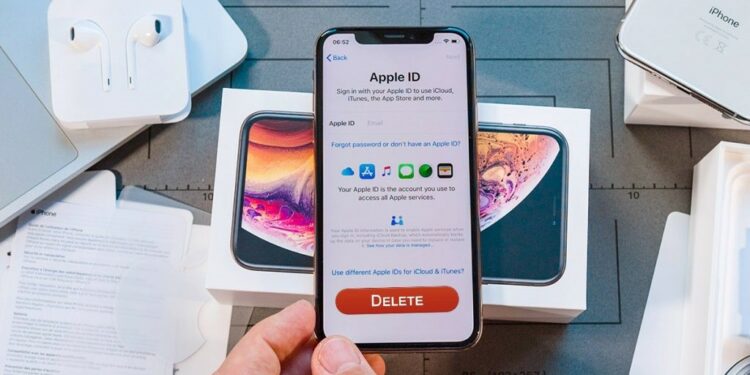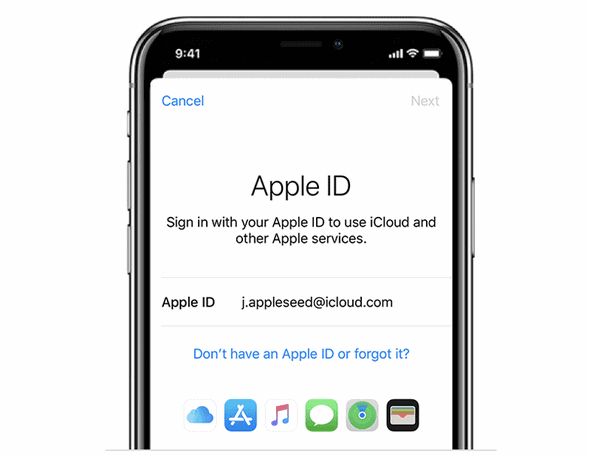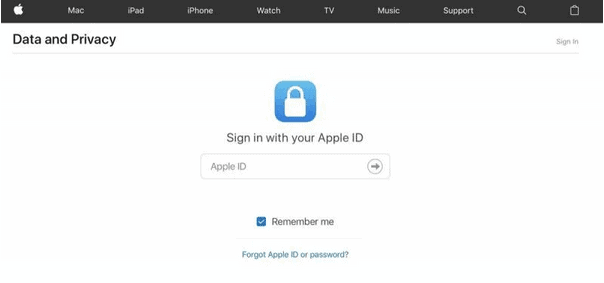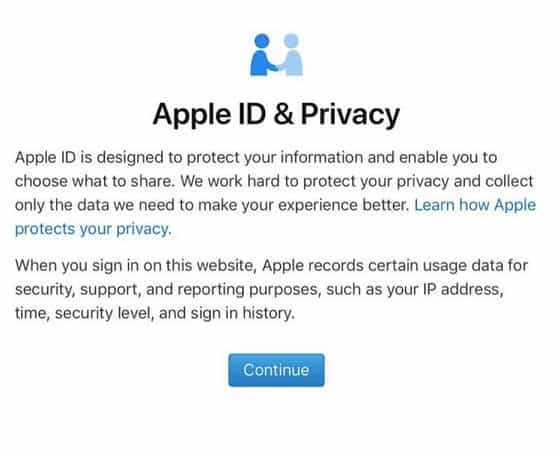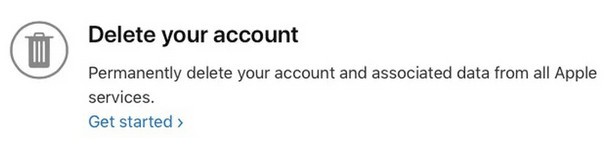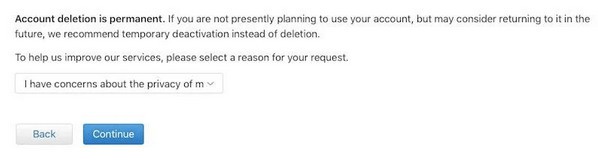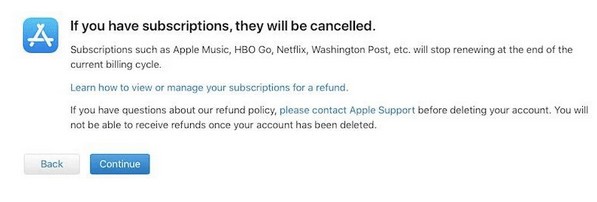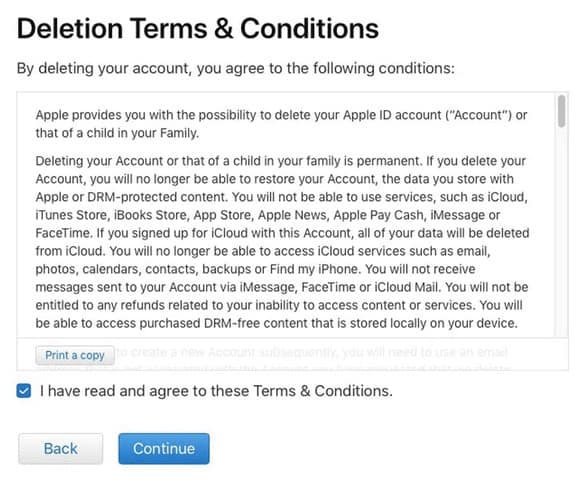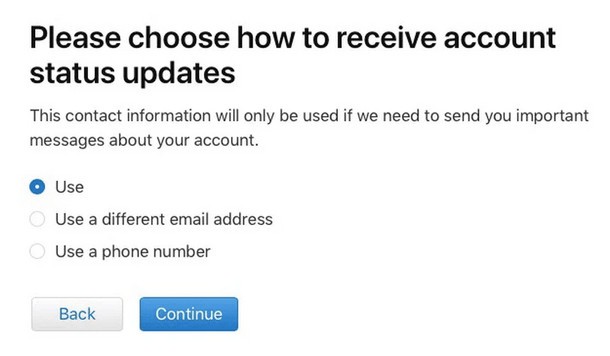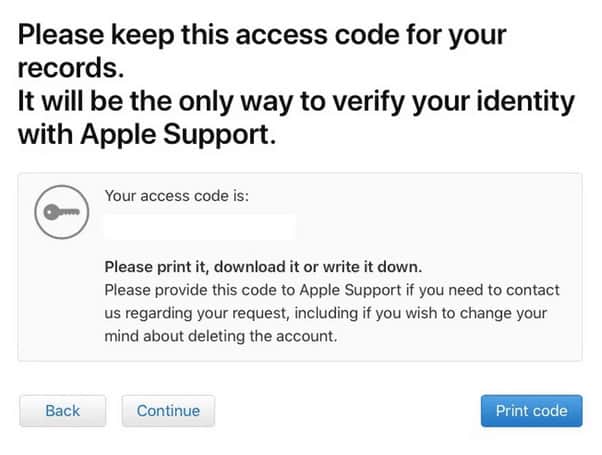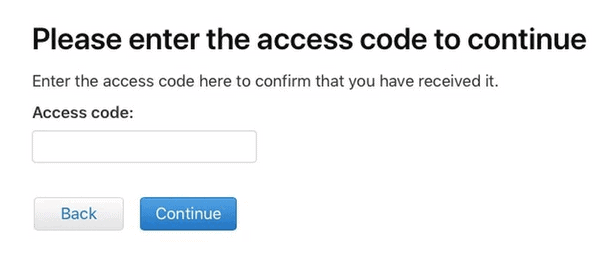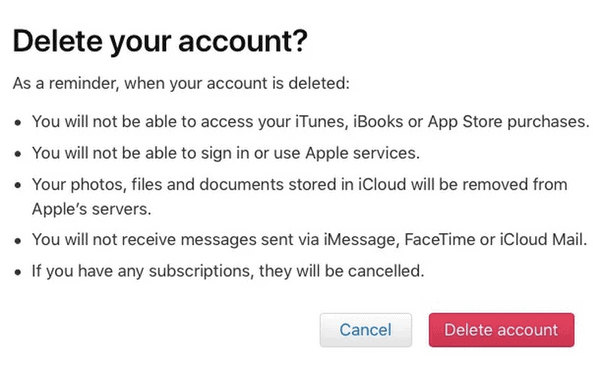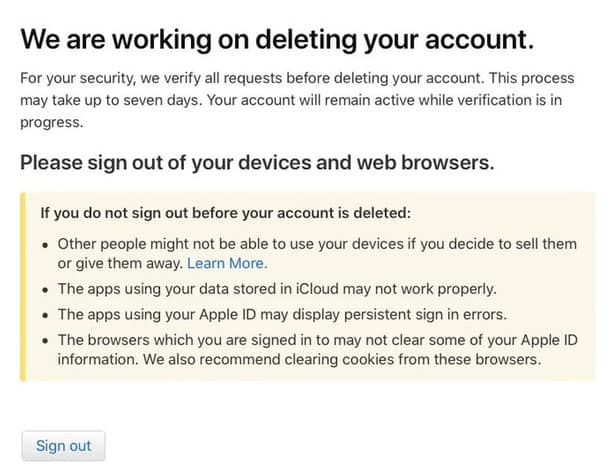Nowadays, Apple accounts are our one-stop hub for managing devices, downloading apps, registering new Apple products, accessing iCloud and Apple Music, or anything. Before installing any app on your Apple device, it prompts you to fill in your Apple ID and password to authenticate your account details (Every time). If you are using any of the Apple devices, be it an iPhone, iPad, or Mac, Apple ID is required to store your account information and manage data across devices.
However, suppose you have finally decided to part ways from Apple. In that case, this post covers a step by step guide to learn how to permanently delete an Apple ID account and remove all your information securely from the servers.
So, Before we proceed, here’s a little piece of information. Well, Once you delete your Apple ID account permanently, there is no way back that Apple can provide you with any previous information anytime in the future. Also, Apple’s data and privacy policy strictly mention that you won’t be able to access any of your data after deleting your account permanently. So, Apple cannot re-activate or restore any of the data associated with your account once you delete your Apple ID. To know more, visit this link.
Though, if you have finally made up your mind to bid goodbye to Apple, let’s learn how to delete an Apple ID account.
How Do I Permanently Delete an Apple ID Account
Now, Follow these steps to permanently delete an Apple ID account and remove all your account information from the Apple servers.
Well, On your PC or Mac, launch any web browser and navigate this link: https://privacy.apple.com/ and sign in to your Apple ID account.
Apple may prompt you to answer a few security questions to authenticate your identity. Here, Answer the questions accurately to proceed and sign in to your Apple account.
Also, On the Apple ID and Privacy page, read the terms and tap on the “Continue” button.
Locate the “Delete your Account” section and click the “Get Started” button to delete your Apple account.
Then, On the next window, Apple offers you a choice to opt for temporary deactivation if you wish to access any of your account details in the future. Yet, if that’s not the case, and you still want to delete an Apple ID account permanently.
Choose a reason from the drop-down menu why you wish to delete your account, and then hit the “Continue” button.
Apple will offer a list of things that will be permanently deleted from the servers. So, Review all this information thoroughly and then press “Continue.”
Next, On the next window, Apple will display the terms and conditions for deleting your Apple ID account permanently. Well, Review everything carefully. Suppose you agree with each and everything mentioned in the policies, check on “I have read and agree to these terms and conditions” and hit the “Continue” button to confirm.
On the next window to receive the account status updates, whether it has been successfully deleted or not, pick an option from the list. Now, You can either choose a phone number or an alternative email address.
So, Apple will now provide you with a unique access code. Please keep it safe and store this information for your records. You can even print, copy, or note it down on a piece of paper.
Here, On the next window, enter your unique access code and click on “Continue” to proceed.
Well, Once again, Apple makes you aware what all information will be removed once you permanently delete an Apple ID account. Suppose you are sure, tap the “Delete your Account” button.
Also, it’s done! Apple will now get to work & start processing your delete request. This entire process usually takes up less than seven days to complete. So, sit back and relax until Apple notifies you that your account is deleted.
And, make sure you sign out of your Apple account from the web browser before you shut down your machine.
Final Words:
Before you finally delete your Apple ID account permanently, make sure you have safely backed up all your data and account details. Though, Once your account is permanently deleted from the Apple servers, then the support team will not be able to restore your account under any circumstance.
Also, Check :
Therefore, fellas here was a detailed guide on how to delete an Apple ID account. We hope this post proves out to be helpful for you. Suppose you need assistance at any step, feel free to reach out. You can utilize the below-mentioned comments space to fill in your query.