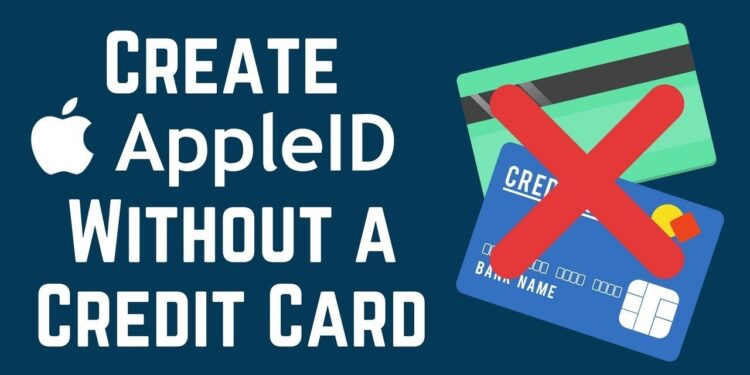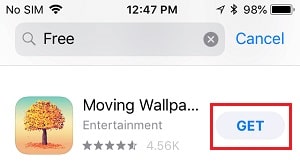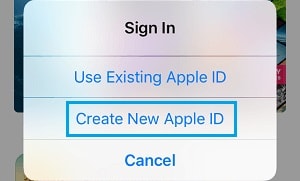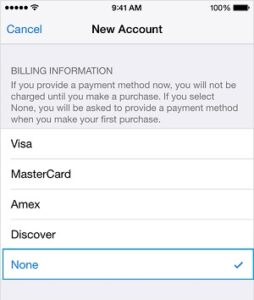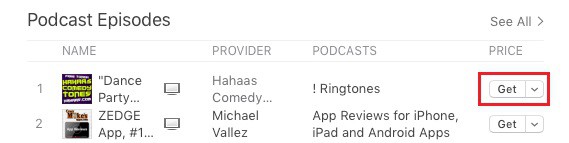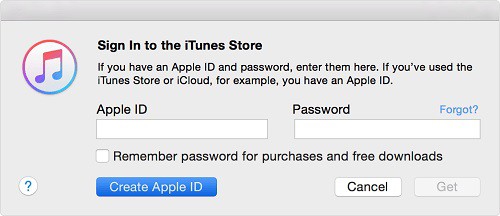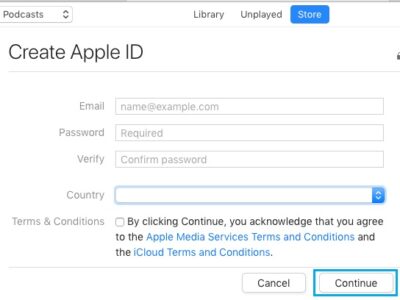When you first create an Apple ID, you will be asked to provide your credit card information. However, if you only want to download free Apps, books, and songs from iTunes, you may create an Apple ID without a credit card.
Create Apple ID Without Credit Card
Creating an Apple ID grants access to Apple’s vast ecosystem, which includes thousands of Apps, Music, Movies, Videos, Podcasts, and Books.
Naturally, Apple anticipates that users will want to link their Credit Card or another payment method to their Apple ID.
However, some users do not use Credit Cards or wish to link their Credit Card to their Apple ID. There is a workaround for such users that allows them to create an Apple ID without providing credit card information.
Create Apple ID Without Credit Card on iPhone
Follow the steps below to Create ID without Credit Card on your iPhone or iPad.
1. On your iPhone or iPad, go to the App Store.
2. Once in the App Store, look for any free app, game, ringtone, or wallpaper and hit the Get button next to it.
3. In the resulting pop-up, select the Create New Apple ID option.
4. On the next screen, enter your email address and password, select the country where you want to use your Apple ID, and then click Next.
5. In the same manner, go through the next set of instructions until you reach the Billing Information page. Tap the None option on this page.
After you’ve done all of the needed procedures, you’ll be prompted to confirm your Apple ID through email. Before you can use your Apple ID, you must first authenticate it.
Create Apple ID Without Credit Card on Mac or PC
If you wish to create an Apple ID without a credit card on your computer, you must first download iTunes. In the case of a Mac, iTunes should be easily available; however, you will need to download and install iTunes before proceeding with these procedures in the case of a PC.
1. Launch iTunes on either your Mac or PC.
2. Once In iTunes, select the Store option from the top menu bar (if you are not already in the Store section).
3. Next, look for any Free App, Song, Ringtone, or anything else that does not have a price listed next to its name and try to download it to your computer by clicking Get.
Tip: To find free things, type Free into the search field.
4. When you try to download a free item, you will be asked to check in with your Apple ID. Select the Create Apple ID option.
5. On the next screen, enter your email address and password, select the country where you want to use your Apple ID, and then click the Continue option.
6. In the same manner, go to the next set of instructions until you reach the Payment Information page. On this page, select None as your payment method.
After entering all of the essential information, you will be asked to validate your Apple ID via email. Before you can use your Apple ID, you must first authenticate it.