It’s one of the most widely used remote work and learning tools globally because it brings people together. There is a variety of error codes Zoom can display on the screen when your connection is unstable. If your Zoom connection is unreliable, you may also experience video or audio stuttering or disconnections. As a result, we’ll go over how to fix Zoom Unstable Internet Connection Error quickly and easily.
How Do I Fix Unstable Internet Connection On Zoom
To solve this problem, restart your video conference. Changing your settings or looking for the offender will take the time that you don’t have. As a temporary fix, turn off your camera if you’re using one.
To do so, you can free up valuable bandwidth while still participating in the meeting actively and sharing your audio and screen.
1. Check your network connection
Restarting or unplugging your modem and router are the first steps to ensuring a stable Internet connection. Next, see if there are any available router firmware updates and make the change.
Please make a list of all the devices on your network and turn them off to give Zoom complete access to your bandwidth. A wired connection, like an Ethernet cable, is more reliable and faster than a wireless one.
Must ensure you are not too far away from your Wi-Fi router, especially if you can’t connect via cable. Zoom video conferences require a computer to be within a few feet of your router.
You can also see if there are any differences by changing your Wi-Fi channel.
After you have implemented all of these recommendations, double-check your connection to ensure you are meeting the bandwidth requirements (ideally, at least 2 Mbps up/down).
Please keep in mind that your Internet connection may be affected if your ISP experiences temporary infrastructure issues. Check your Internet service provider to see if there are any known infrastructure or server issues.
2. Disable bandwidth-hogging programs
Turn off all background programs, especially bandwidth-suckers like cloud sync software, streaming utilities, and video-sharing programs.
Also, if you’re using a VPN, try disabling it to see if network stability improves. According to some research, using a VPN can slow your connection by 30% or even 50% if the VPN server you use is not in your region.
3. Disable SIP ALG and QoS
Many routers come with SIP ALG or App Layer Gateway. Its main job is to keep router firewall problems at bay. Unfortunately, SIP ALG can, on occasion, do more harm than good, which is why it’s a good idea to disable it.
Follow these steps to turn off SIP ALG:
1. Go to your router’s admin page and look for the Advanced Tab or Advances settings.
2. Next, choose Setup and WAN setup.
3. Select the option to disable SIP ALG in NAT filtering.
4. Now, restart your router and see if Zoom still detects an unstable connection.
Your router’s setup instructions will be different depending on the model. For example, some routers have a SIP ALG feature tucked away in the firewall menu. More info can be found on the support page for the router’s manufacturer.
According to other users, disabling QoS (Quality of Service) may even be beneficial. Recall that Quality of Service (QoS) is a router feature that prioritizes specific traffic.
4. Renew your IP address
Refreshing your IP address is another option for dealing with an unstable Zoom connection.
1. Activate administrative privileges by running Command Prompt as administrator.
2. Now type the following commands into the console and press Enter after each one:
netsh winsock reset
netsh int ip reset
ipconfig /release
ipconfig /renew
ipconfig /flushdns
3. Restart your computer, then launch Zoom.
5. Change DNS settings
1. Go to Network and Internet in Settings.
2. Pick a method of connecting to the internet.
3. Go to IP settings and assign an IP address.
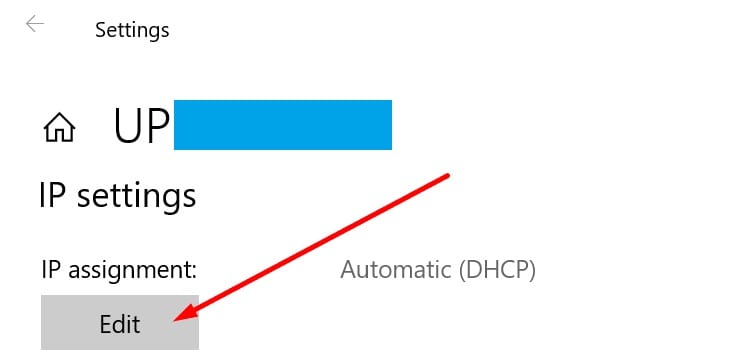
4. Next, select Manual and enable IPv4 or IPv6 based on your network and hardware configuration.

Enter the DNS servers you want to use as your primary and secondary:
Google Public DNS: 8.8.8.8 and 8.8.4.4
OpenDNS: 208.67.222.222 and 208.67.220.220
Cloudflare DNS: 1.1.1.1 and 1.0.0.1
6. Apply the changes, and restart your computer, then check if the error is gone.
Bottom Lines
Final Words
Dear Vistors, please contact me if you have any additional questions about the Zoom internet connection unstable error. Also, if you have a solution to share, please do so in the comments section below!




