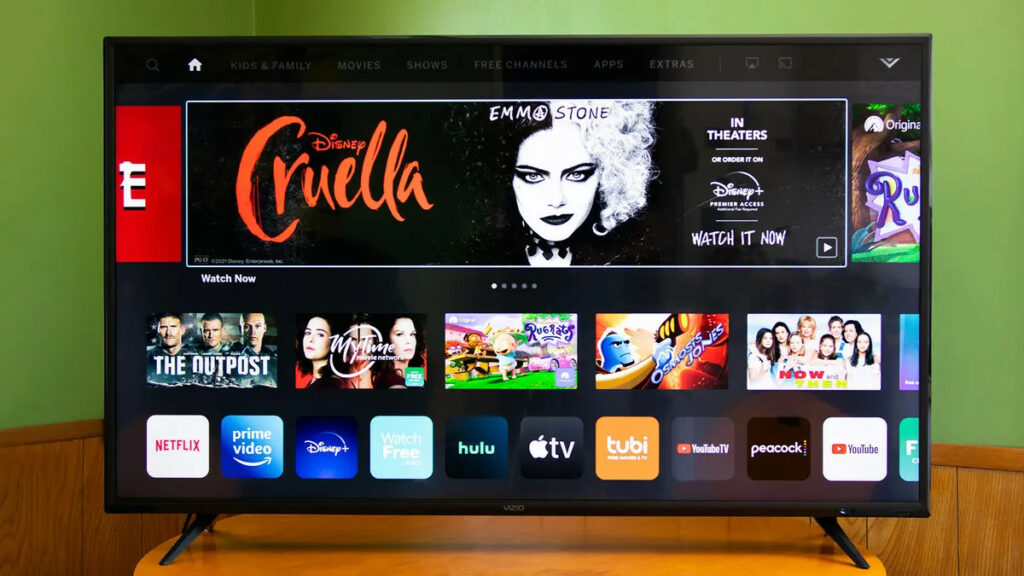Vizio TV Troubleshooting: Vizio Smart TVs have award-winning technology and the best picture quality available in the budget TV category. SmartCast, an operating system that powers or operates the devices, is included. In addition, by integrating intelligent technologies like Alexa, Google Home, and Apple Homekit, you can use a Vizio TV to access your favorite apps, cast from your phone, and manage your watching experience. However, despite having sophisticated systems, Vizio TVs occasionally fail to function, and you will encounter several difficulties when using them.
The device screen flickering continually, SmartCast failing to load, and the TV turning on but not showing pictures are all common Vizio TV user concerns. Sadly, Vizio TVs come with the user manual that you may consult to find a solution to your problem. This guide will come in helpful if that isn’t an option.
Troubleshooting Guide For Vizio TV
Here are some of the most common problems with the Vizio TVs and how to troubleshoot them.
1. TV Turns On Then Right Back Off
Well, Do the following if your Vizio TV keeps turning on and off virtually instantly:
1 – Press the menu key on your VIZIO remote.
2 – Choose System.
3 – Turn the Power Mode setting to Eco Mode.
If none of the preceding methods work, try the following:
1 – Press the menu key on your VIZIO remote.
2 – Choose System
3 – Select CEC.
4 – Turn the CEC setting to OFF.
Also, ensure sure the power wire is securely attached to the wall socket. If it doesn’t work, consider factory resetting your TV. Take the following steps:
1 – Press the menu key on your VIZIO remote.
2 – Choose system.
3 – Select Reset & Admin
4 – Select Reset to Factory Settings.
You’ll have to re-setup your TV. However, if the fix persists, contact Vizio TV support for assistance.
2. Vizio TV Screen Is Flickering
Well, Remove all connected cables from both the TV and the connecting devices, then wait 30 seconds before reconnecting them to fix a flickering Vizio TV screen. Alternatively, go to the Vizio TV menu and check your Advanced Video Settings and turn off the following options:
1 – Ambient Lighting
2 – Backlight Control
3 – Advanced Adaptive Luma
Well, If the TV continues to flicker, try the following:
1 – Power off the TV.
2 – Unplug the power cord from the electrical socket.
3 – Press and hold the power button on the TV for 30 seconds while still unplugged from the wall.
4 – Release the power button.
5 – Plug back the TV into the electrical socket.
6 – Power the TV back on.
Also, consider performing a factory reset or contacting support if the option does not function.
3. TV Shows Pictures But No Sound
Well, If your Vizio TV’s built-in speakers aren’t producing any sound, try the following:
1 – Ensure the volume level of your TV is above zero.
2 – Check if you have muted the TV.
3 – Ensure you have connected and secured the cables connecting your devices to the TV.
4 – Disconnect and reconnect the cords from the back of the TV and the source device, especially HDMI cables.
5 – When reconnecting the cables, ensure no damages or cuts.
Another solution is to turn on the TV speakers.
1 – Press the Menu button on your VIZIO remote.
2 – Use the arrow keys to highlight Audio or Audio settings.
3 – Press OK.
4 – Well, The option next to the TV Speaker setting should be ON. But if it’s OFF, press OK to toggle ON.
If none of the preceding recommendations work, you should contact professional help.
4. The Menu Is Not Working
This problem can be solved in a variety of ways:
1 – Power cycles the TV and tries again.
2 – Factory reset the Vizio TV.
This stage will need you to use the TV’s buttons.
1 – Press and hold the Volume Down and Input buttons on the TV.
2 – Wait for a few seconds until you get a message on the TV screen.
3 – When the message appears, release the Volume Down button and press the Input button for ten seconds.
4 – You will see another message telling you the memory is clear, and the reset will happen shortly.
5 – The TV will boot up.
6 – A Welcome screen will appear after the process ends.
You must try the setup before attempting to access the menu.
5. TV Turns On But Doesn’t Show Pictures
If you’re not getting a picture:
1 – Press the power button on your remote and wait for a few seconds.
2 – Your TV is not powering on. Check your device’s power light. You’ll see a white light or LED indicator light that will fade out when the TV powers on. Well, If the light is coming on, your TV is also on.
3 – Press the menu button on the remote. If the menu appears, your TV is in good working order. The issue could be the external devices you have connected to the TV.
4 – Ensure your TV is on the right input channel for the device you are trying to use. Well, Toggle through the various channels by pressing the Input button on the remote.
5 – Check that all cable connections are secure.
6. Black Screen Of Death
The black screen of death might be caused by a power supply board failure in one of your Vizio TVs. However, you may try to troubleshoot the issue as follows:
1 – Double-check The Connections And Power: Ensure you’ve connected the power cable snugly.
2 – Perform a power cycle of your TV: Follow the steps in section two above.
3 – Run a flashlight test: Stand at least two inches away from your TV and shine a strong spotlight on it. The device’s inverter board is faulty if you can see an image. Contact a professional to replace it.
4 – Perform sound test: Turn on the TV and listen for any noises or play a sound video. If you can hear the sound, it’s time to replace your TV’s hardware.
You may need to replace the inverter board or power board to fix the issue. But, again, it’s best if you hire a professional to do it.
7. SmartCast Won’t Load
If your Vizio TV SmartCast is not loading or is not working, try the following steps to fix the issue:
1 – Verify you have connected your TV to the internet. Further, ensure you have a stable internet connection and that the speed is not zero.
2 – Switch your TV to HDMI 1 and wait until your programming loads or you see a “No Signal” message.
3 – When the programming loads or you see the “No Signal” message, press the Menu button on your VIZIO Remote, select System > Reset & Admin > Soft Power Cycle > Yes.
4 – Your TV will power OFF and then back ON.
5 – You will see the Information Bar.
6 – Wait until the bar disappears.
7 – After 30 seconds, change your TV from HDMI 1 to SmartCast.
Well, If SmartCast is not loading after following the steps above, reset your Vizio TV.
8. Vizio TV Won’t Connect To Wi-Fi
Follow the steps below to troubleshoot Wi-Fi connection issues on your Vizio TV.
1 – Check to ensure you have a stable internet connection. Also, You can do this by connecting to the internet using a different device.
2 – Turn DHCP settings to ON: Press the Menu key on the remote > Select Network > Manual Setup > DHCP > Press the arrow button to turn DHCP to ON if the option is OFF.
3 – Power-cycle all devices. Well, These include the router, modem, and Vizio TV.
4 – Reset your Vizio TV to factory settings. You’ll then have to go through the network connection setup again. When doing so, enable WPA-PSK [TKIP].
If the TV doesn’t connect to Wi-Fi, consider using a wired Ethernet connection and try again.
9. TV Won’t Turn On With Remote
Try the following if your remote is not working when you use it:
1 – Remove any obstacles from the front of the TV.
2 – Insert new batteries.
3 – Power cycle the remote > Remove the batteries > Press every button on the device at least once > Re-insert the batteries > Check to determine if the unit is working.
4 – Use a different Vizio TV remote.
Consider power-cycling your Vizio TV if your remote is working properly:
1 – Unplug the power cord from the outlet.
2 – Hold the power button down for five seconds.
3 – Plug the power cord back in and power on the TV.
To power, the TV, try using the remote.
10. TV Won’t Stay Off
Try the Vizio TV troubleshooting steps below to see if you can solve the issue:
1 – Ensure the power button on the remote is not stuck.
2 – Turn CEC OFF: Press the menu key on the remote > Select System > Select CEC > Turn the setting OFF.
3 – Power-cycle your TV by disconnecting it from the power source – Press and hold the TV’s power button for five seconds, then release – Plug back in the power cord. Also, Use your remote to turn the TV on or off at this point to test whether it works.
If the steps above don’t work, factory reset your TV. To begin, follow the steps given in section one.
Also, Check:
The Bottom Line: Vizio TV Troubleshooting
Several causes might cause your Vizio TV to cease working from time to time. For example, the TV may keep flickering, remain on without turning off, or fail to connect to Wi-Fi due to an issue. A factory reset can help you troubleshoot various issues with your Smart TV. Also, update the firmware on your Vizio TV to solve problems. Finally, if none of the Vizio TV Troubleshooting steps work, contact customer service for help.