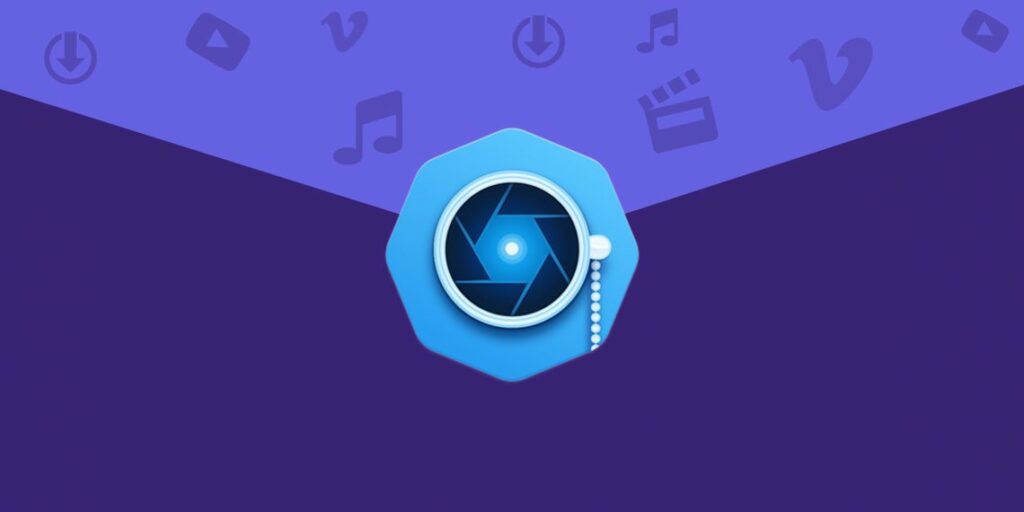Nowadays, music and movies have become accessible to everyone on their smartphones and computers. Watching movies and listening to songs has become the favourite pass time for many people. But, this fun time of ours can easily be ruined by bad weather, weak signals or even when due to travelling. During such situations, downloaded videos and music can save you from getting bored.
There are tons of tools and softwares available out there which lets you download videos from all the different sites. In this article, we are going to talk about the best video downloader for Mac: VideoDule.
What is VideoDuke?
VideoDuke is one of the best video downloading software you can find for Mac operating systems online. Downloading online video content on Mac can be a difficult task since they have many rules and regulations over which softwares you can install. Don’t worry, VideoDuke is completely safe to use and trusted by many users.
VideoDuke supports tons of websites and has many different download file formats available for you to choose from. If you want to save videos in high 4K or 1080p quality, install VideoDuke for downloading videos of any quality. It comes with tons of useful features that make downloading a simple task.
Features of VideoDuke
VideoDuke has many features that come helpful when downloading video online. Let’s check them out:
-
VideoDuke supports popular video streaming sites
VideoDuke supports all the major popular video streaming sites including YouTube, Reddit, Facebook, Instagram, Vimeo and more. VideoDuke is a one-stop destination for all your video downloading needs. You do not need to download a separate application for each site/platform.
-
Two-Mode Performance
VideoDuke has a two-mode performance that lets users switch before two different modes for downloading videos. In simple mode, you just have to paste the link to a video, choose the resolution or quality and it will download that video. This is well suited to users who just want to download videos without going into much detail. Advanced mode allows users to gain full control over the downloads. For example, you can download the subtitles of the video in any available language. You can configure download settings to make it best for your personal usage.
-
Many features for YouTube Users
YouTube is the largest video streaming platform in the world. Millions of users spend hours streaming videos on YouTube. VideoDuke focused specifically on YouTube and has brought many helpful tools for YouTube users.
- Download YouTube Playlists: VideoDuke lets you download complete playlists of videos directly from YouTube. Just play the first video from a playlist and VideoDuke will auto-detect the playlist and start downloading all the videos in that playlist. You can also change the quality and resolution of all videos in that playlist.
- Download all videos from YouTube Channels: Searching videos on a channel one at a time can be timeconsuming and boring. Using VideoDuke, you can download all videos posted on any channels. This makes searching for videos very easy.
- Download audio files from YouTube videos: Don’t care about the music and only want to jam to some nice music? VideoDuke has got you covered. Using VideoDuke, you can extract audio from YouTube music videos and download them.
- Download 4K and 8K videos: VideoDuke supports all types of video qualities available on YouTube. You can download videos of different qualities ranging from low-quality 144p and 360p to HD quality 4K and 8K. If you are going to watch a video on your large monitor or TV then download some high-quality video, else, you are lower quality such as 720p can help save you storage and data.
-
Download TV Shows and Movies:
Most streaming sites online do not let you download any content. Streaming is the only option to watch shows and movies. VideoDuke lets you download TV Shows and movies from streaming services such as Netflix, Amazon Prime and more
-
Safari video downloader Mac extension.
You can integrate VideoDuke’s browser extension to download video straight from Safari on your Mac. Browse sites usually as you do and whenever a video comes on your screen, the VideoDuke extension will give you the option to download it. With just a click, the video will be downloaded to your storage drive.
How to Download Video and Audio using VideoDuke?
VideoDuke is a powerful video downloader and using it is easy and simple. The dual-mode feature comes in handy when you are downloading videos. If you are in a hurry and just want the video, then download the video in simple mode. Follow this step by step guide to download videos and audios using VideoDuke:
Step 1: Install VideoDuke: Video Downloader from their official website.
Step 2: Visit the site from where you want to download the video or its audio. Find the share button and copy the link to the video.
Step 3: Launch VideoDuke on your Mac by double-clicking on the icon. Paste the link you copied and select the resolution or quality you want. After selecting, just start downloading and the video file will be saved on your computer.
That’s it! You have successfully downloaded the video. Using the advanced mode, you can do much more than just simply downloading the videos such as downloading the subtitles, extracting audio, etc.
Conclusion
Streaming is the most popular way of watching videos and listening to music. But, unfortunately, sometimes we are not able to stream due to bad network connections or server downs. During such times, downloaded movies and music can let us enjoy without the internet. Applications like VideoDuke lets us download videos and audio on our computers and play them anywhere anytime.