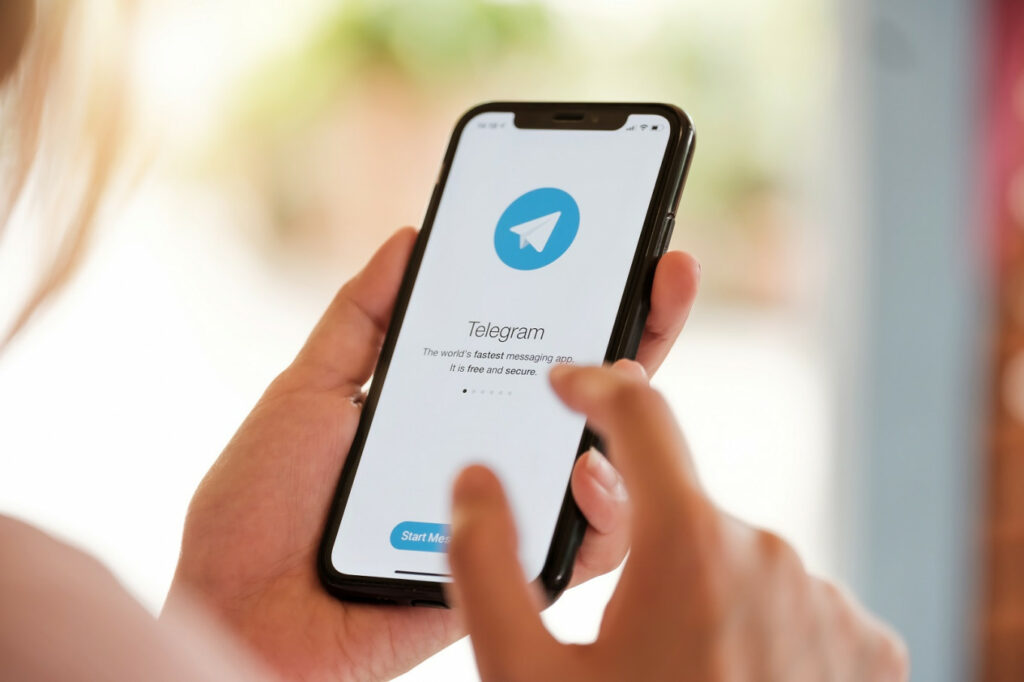Whether it’s a notification from an already existing chat or one from a contact who just joined, there’s always going to be a reason to get a notification. If you constantly have to check your phone for some reason, there might be a need to get certain notifications.
For example, if you can’t go too long without opening Telegram, then notifications might not be necessary. By turning off Telegram notifications, you’ll help clear up the notification bar. Suppose you ever change your mind and want to enable them again, it’s possible.
How to Turn off Telegram Notifications?
To prevent any Telegram notifications from ever bothering you again, make sure you have the app open. Tap on the three-lined menu at the top left and go to Settings.
Under the Settings section, tap on the Notifications and Sounds option.
In the next section, the Notifications for Chats is the first option on the list. You can toggle off the Private chats or group chats option here or tap on the option name for more options.
If you were unaware that you could adjust the Telegram notifications and would rather make some minor tweaks, here’s what you can choose from. For private chats, you can still turn them off from here. But, there are other options such as:
- Message preview
- LED Color
- Vibrate
- Popup notifications – In this option, you can choose from No popup, Only when the screen is on, Only when the screen is off, and Always show a popup.
- Sound – Here, you’ll have a long list of sounds to choose from. The downside is that Telegram doesn’t play a preview of the sound, so you can see if you like it or now. The options include Slack sound, but you can also add a notifications sound.
There’s also an option to set how important these notifications are. For example, tap on the Importance option, and you can choose from options such as:
- Low
- Medium
- High
- Urgent
If you want to exempt someone from these notification settings, tap on the Add an Exception. Choose your contact and save.
The options for the group notifications are the same. If what annoys you about Telegram notifications is that they repeat, there’s something you can do about it. In Notifications and Sounds, swipe all the way down, you should see the Repeat Notifications option. Tap on it and choose the off option. Or, you can choose from there options such as:
- Five minutes
- 10 minutes
- 30 minutes
- 1-hour
- 2-hours
- 4-hours
These changes will apply to notifications for all chats. But, if you only want to make notification changes to a specific chat, this is what you can do.
How to Change Notifications for a Specific Telegram Chat
Just because on contact is not playing nice, that doesn’t mean that all of them have to pay the same price. If you want to take a break some a specific chat, open it and tap on the dots at the top right. Tap on the Mute notification options and choose how long you want to mute those notifications for. You can choose from options such as:
- 1-hour
- 8-hours
- 2-days
- Disable
Once you choose, Telegram will apply instantly, and you’ll see a brief message letting you know. When you see that contact on your chat list, it’s going to have a speaker icon with a line across it, indicating that it’s been muted. Suppose you ever change your mind and want to unmute them, follow these same steps and choose the unmute option.
Turn off Telegram Notifications from Device’s Settings
One option is to disable the notifications directly from the Telegram app. But, if you’re already in Settings for some reason, you can turn them off from there too. Go to Apps and notifications.
Now, go to See all x apps and look for Telegram. Once it’s open, tap on Notifications. You can toggle off the notifications at the top. You can also choose to disable the notification dot and choose how you want to be notified. If what you found annoying was the constant notification sound and vibration, you can turn that mode off in the silent option.
Also, Check :
Final Thought:
You may have so many apps on your Android device it’s not even funny. You may need most of them for work or other things and have to deal with the high volume of notifications. But, if you can take a break from notifications that can wait, why not.