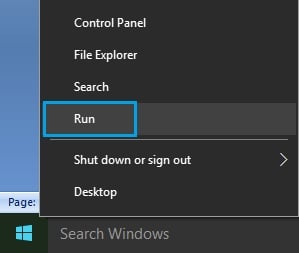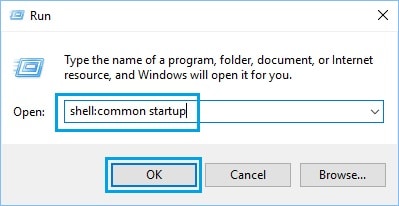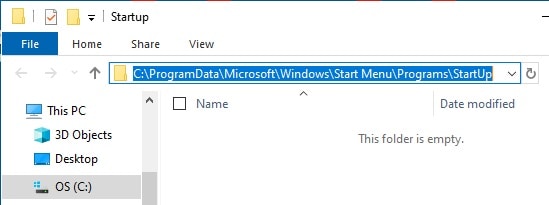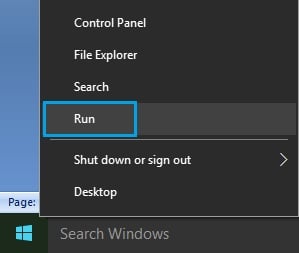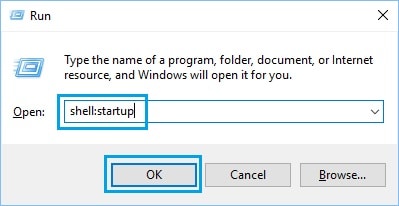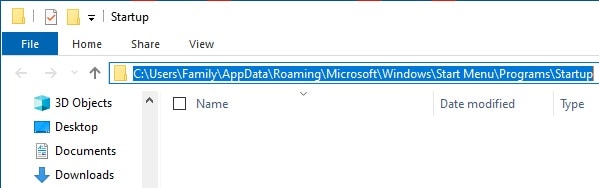The Startup Folder contains shortcuts to programs that automatically start or boot with your computer. The steps to access the Startup Folder Location in Windows 10 are provided below.
Startup Folder Location in Windows 10
Previously, the Startup Folder could be easily accessed via the Start Menu in previous versions of Windows.
It allowed users to easily make software programs boot up with the computer by placing a shortcut to the program in the Startup Folder.
Microsoft has removed the access to the Startup Folder from the Start Menu in Windows 10, making it difficult to access the Startup Folder.
However, the Startup Folder is still available in Windows 10, and it can be used to make your preferred programs start automatically when you log in to the computer.
There are Two Startup Folder Locations on Windows 10
Before proceeding with the steps to access the Windows 10 Startup Folder Location, it is essential to note that Windows 10 has two Startup Folders.
The first Startup Folder is located at the System Level, while the second is located at the User Level.
Windows uses both System and User Level Startup Folders to determine which apps should be launched when a specific user logs in to the computer.
If a Windows PC has 2 User Accounts, shortcuts to common apps such as the Microsoft Edge browser will be placed in the System Level Startup Folder.
Shortcuts for apps used by individual users, on the other hand, will be placed in the User Level Startup Folder.
With that in mind, let’s look at how to access both System Level & User Level Startup Folders on Windows 10.
1. Open System Level Startup Folder
As previously stated, the System Level Startup Folder applies to all User Accounts on the computer.
1. Right-tap the Start button and select Run from the menu that appears.
2. In the Run Command window, enter shell:common startup and press OK.
3. It will immediately take you to the Common Startup Folder located at the following path:
C:\ProgramData\Microsoft\Windows\Start Menu\Programs\StartUp
2. Open User Level Startup Folder in Windows 10
So, to access the User Level Startup Folder in Windows 10, follow the steps below.
1. Right-tap the Start button and select Run from the menu that appears.
2. In the Run command window, simply type shell:startup and press the OK button.
3. It will immediately take you to the User Level Startup Folder located at the path below:
C:\Users\Username\AppData\Roaming\Microsoft\Windows\Start Menu\Programs\Startup
Dear Visitors, now that you know how to access the Startup Folder in Windows 10, you can make your favorite programs start automatically when you boot up by placing shortcuts to these programs in the User Level Startup Folder.