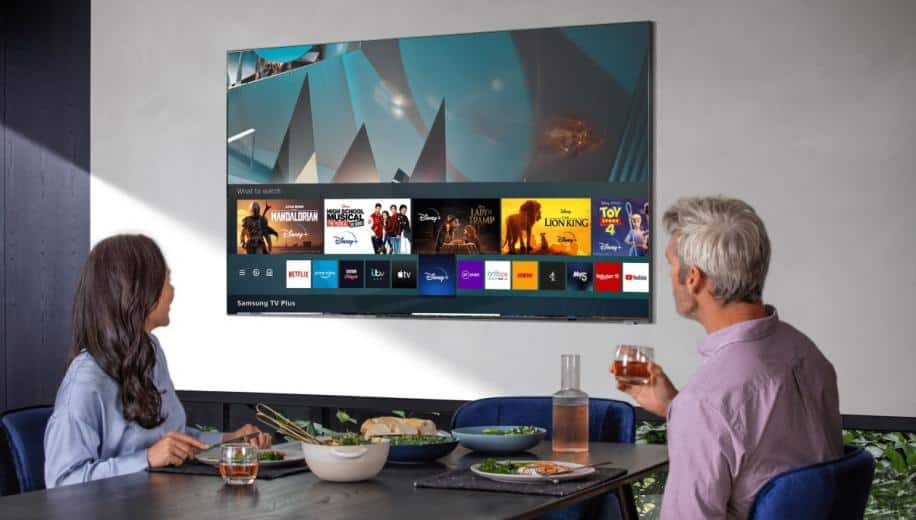Samsung TV Server Is Under Maintenance Error: When you turn on your Samsung TV for the first time, you’ll have to go through a quick setup procedure. On the other hand, Samsung Smart TVs are user-friendly and require slight effort to set up. You can easily navigate through the settings and begin watching content on your TV right away.
However, some customers have issues with the setup, receiving various errors throughout and after the process. The Samsung TV server is under maintenance; it is a common error. In most cases, the error is self-explanatory: Samsung is doing maintenance on its servers, or there is a server issue impacting the service you are attempting to access.
However, the problem might be more serious. Your internet connection, for example, might be unreliable. It can’t send the request to the Samsung TV server because of this. When connecting to the Smart Hub, some customers have encountered this problem. This is because your TV failed to download or fetch the Samsung terms and conditions in this case.
How To Fix The ‘Samsung TV Server Is Under Maintenance’ Error
Luckily, there are many ways to resolve the ‘server is under maintenance’ error. They are as follows:
Restart Samsung TV
Many problems can be resolved by just restarting your Samsung TV. The ‘Samsung TV terms and conditions server is under maintenance’ error is one of them. While there are various ways to restart your Samsung TV, consider disconnecting the power line. After that, wait at least 60 seconds before plugging it back in.
Check Internet Connection
To set up your Samsung Smart TV and access the Smart Hub, you’ll need a reliable internet connection and agree to the terms and conditions.
1 – Double-check that all of the cables to the router are properly attached.
2 – Restart the router. Unplug the power, wait 60 seconds, and plug it back in.
If you’re utilizing a wireless connection, keep the distance between your modem or router and your TV under 15 meters. Any obstructions should also be removed. Another solution is to use Ethernet instead of Wi-Fi to connect. You may also test which works best by switching from Wi-Fi to mobile data and vice versa.
Change Samsung TV DNS Settings
The DNS settings for Samsung Smart TVs aid in determining your device’s internet speed and connectivity. In most cases, the default DNS setting is sufficient to allow you to access the internet. Using the factory-built DNS during setup, on the other hand, may result in errors. Here’s how to make a change:
1 – Navigate to Menu.
2 – Choose Network.
3 – Choose Network Settings.
4 – Select IP Settings.
5 – Choose DNS Settings.
6 – Select DND Setting Obtain Manually.
7 – Press Enter Manually.
8 – Type in 8.8.8.8 as your DNS address.
Restart your TV and try again.
Disable Adblockers
It’s good to disable your ad blocker and any VPN when setting up your Samsung Smart TV. Then, once the setup is complete, you may activate it to use it for other services.
Reset Samsung TV Smart Hub
Because the Smart Hub might cause the problem, try resetting it to see if it solves it. Here’s how to do it:
1 – Turn on your TV.
2 – From your remote, press the Smart Hub button.
3 – The Smart Hub will display on the screen.
4 – From your remote, press the blue letter D. Smart Hub’s Setting option will appear.
5 – Choose Reset.
6 – From the remote, press enter.
7 – A password screen will appear.
8 – Set the default password to 0000.
Smart Hub will reset and display the message automatically. Once you’ve finished, click Reset Complete.
Factory Reset Samsung Smart TV
Factory resetting your Smart TV is a better solution to the ‘Samsung server is down for maintenance’ setting. However, it should only be used as a last resort if all else fails since you will delete all of your settings and data. Perform the following actions:
1 – Go to Settings.
2 – Choose General.
3 – Choose Reset.
4 – If a PIN is required, use 0000 as the default PIN.
5 – Choose Reset.
6 – Choose OK to complete the Reset.
The Samsung TV will restart on its own.
The factory reset methods may change depending on your TV. In that scenario, you should:
1 – Navigate to Settings.
2 – Choose Support.
3 – Choose Self Diagnosis.
4 – In that menu, you’ll notice a Reset option.
When you choose Reset, your TV’s settings will be reset to factory defaults.
Wrapping Up:
When you get the Samsung TV server is under maintenance error, you can try a few different things. You can, for example, reset Smart Hub and try again. If it doesn’t work, check your internet settings and change your DNS to 8.8.8.8. Another solution is to factory reset your Samsung TV, which will delete all settings and allow you to try again.