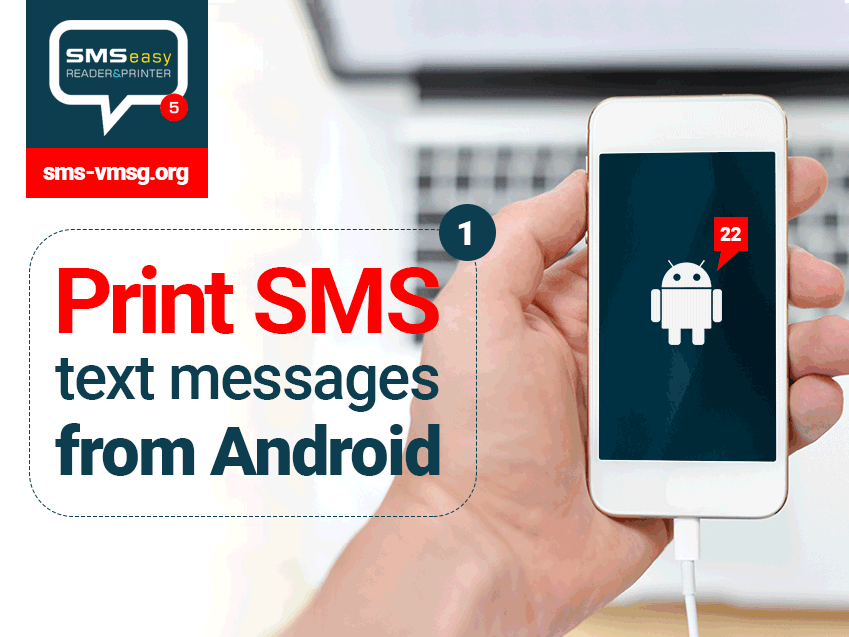An amazing application that makes printing out text messages extremely easy
Trends of the past few years show that mobile phone users prefer texting over calling any day. Even text message shave became so much important and relevant part of our lives that even court has allowed them to be presented as significant evidence for any legal hearing. Every day all over the world millions of texts are exchanged and which that huge amount of text messages also involves a large amount of important information too. Firm business information, bank statements, some memorable and lovely texts a lot can be found in our text messages. But what if we lose all of them suddenly? What to do then?
Several users keep their text messages as a back up in their cloud drive or in an external memory chip. But still, that doesn’t make it completely safe as there still remains a chance of losing them out from the cloud or the external drive. For this, several users have wished their will to take printouts of these important text messages. But the next question that comes to the mind is how to print SMS messages from Android in the easiest and safest way? If you surf the internet you will get your hands on a lot of articles and tutorials but when you will try them out you will see that most of them are either very complex and tough, requires a lot of effort and is time-consuming. Again you will also be able to find several applications over the internet which are highly unlikely to work correctly and also causes the reason for a lot of security breaches. You can lose your data and also bring in an unwanted malware threat. With so many complicacies lying around, users have felt frustrated and have taken up the method of screenshots to take a printout from their computers.
Well, today we are here to show you the best, easiest and safest way to get rid of all these problems. Try using SMS EasyReader&Printer, an unparalleled application that provides amazing performance without making the process complicated or tough. You won’t be needing any advanced technical knowledge to use this program, and the best part is that your device will be completely safe from any kind of security risk. it gives you the option to choose the text messages which you want to get printed out and also allows you to print out MMS files. So, why try using any other application when you can do so many things with this one?
How to print SMS messages from Android?
(1) First step to print SMS from Android:
We invite you to visit our web page and program SMS EasyReader&Printer (https://sms-vmsg.org). On the main page, go to section in yellow [How does it work?]. Read a brief description for Android smartphones (first column on the left). From the [◦ Android ◦] part, completely free, no ads, and easy to use SMS EasyExporter for Android application.
Remember!
The SMS EasyExporter for Android application must be downloaded and installed directly on your smartphone with Android operating system. Therefore, lunch our SMS EasyReader&Printer website (https://sms-vmsg.org) directly in your phone’s browser. Find SMS EasyExporter, download and install the file ‘SMS-Easy-Exporter.apk’.
(2) Second step to print SMS from Android:
Next step is to install SMS EasyExporter for Android application directly on your smartphone.
If you need more technical support with SMS EasyExporter installation, then you should visit our blog and step-by-step guide:
The free SMS EasyExporter application is part of our online solution and advanced program SMS EasyReader&Printer used to export all your SMS text and/or multimedia messages (MMSes) from any Android phone to an external text file: sms_android.vmsg or mms_android.vmsg or sms_mms_android.vmsg.
(3) Third step to print SMS from Android:
Next step is to launch the SMS EasyExporter for Android application on your phone. On the main screen you will see the total number of your SMS text messages and MMS multimedia messages.
Then you have three different options:
- you can only transfer all SMS text messages to an external file (sms_android.vmsg),
- you can only transfer all multimedia MMS messages to an external file (mms_android.vmsg),
- you can transfer all all SMS text messages and all MMS multimedia messages to an external file (sms_mms_android.vmsg),
Press the ‘gear’ icon in the upper right corner and select option suitable for you.
Then you need to choose the directory where the file (sms_android.vmsg or mms_android.vmsg or sms_mms_android.vmsg) with your SMS text messages and/or MMS multimedia messages will be saved.
Depending on the amount of SMSes, data transfer process takes from a few seconds to several minutes. Don’t close SMS EasyExporter app during the process of exporting data to an external file.
(4) Fourth step to print SMS from Android:
Next step is to connect your smartphone to a PC or laptop. To do this, use a standard USB cable. Wait for the computer or laptop to correctly detect your smartphone.
(5) Fifth step to print SMS from Android:
Next and final step is to lunch our SMS EasyReader&Printer web page (https://sms-vmsg.org) directly on a PC or laptop.
Remember!
SMS EasyReader&Printer website and all apps perform best on devices with big screens, such as laptops, PC, tablets.
On the main page of SMS EasyReader&Printer, go to the place where you will see the large blue screen of the smartphone and the various buttons on the left.
Press the [UPLOAD YOUR SMS FILE] button – locate and upload the file saved on the Phone or on the SD card.
Remember!
Most probably your file can be found in… /storage/emulated/0/ directory on the Phone or on the SD card.
If you decided to export:
- only SMS text messages, then your file will have this name: sms_android.vmsg,
- only MMS multimedia messages, your file will have this name: mms_android.vmsg,
- all SMS and MMS messages, then your file will have this name: sms_mms_android.vmsg.
After uploading your file to SMS EasyReader&Printer, you will see all your SMS texts on your smartphone screen.
If you want to print out SMS text messages, just press the [PRINT SMS] button.
Now, you can fully enjoy SMS EasyReader&Printer!
Please, share our site because sharing is caring.
The SMS EasyReader&Printer program offers many other possibilities, e.g. you can generate a chat from conversations with different people, you can search for relevant text messages using: keywords, phone numbers or a date range.
So, it’s time for you to say goodbye to your Google searches of how to print SMS messages from Android and it’s time to say hello to the gem known as SMS EasyReader&Printer.