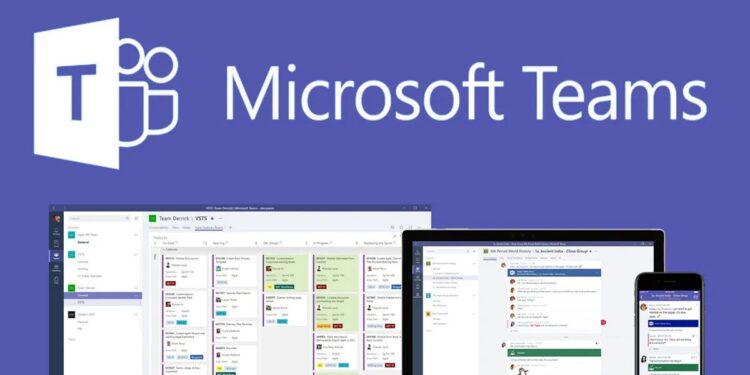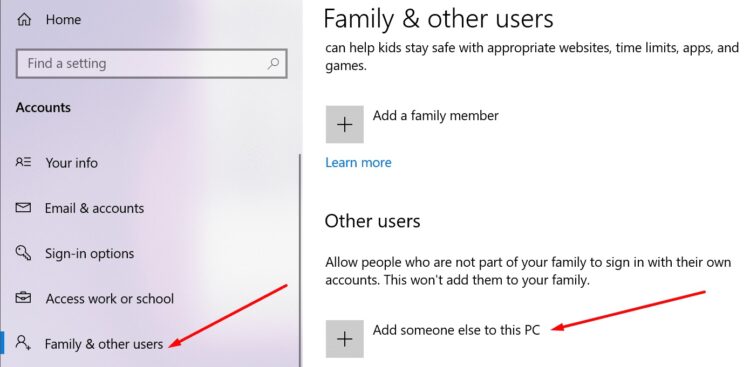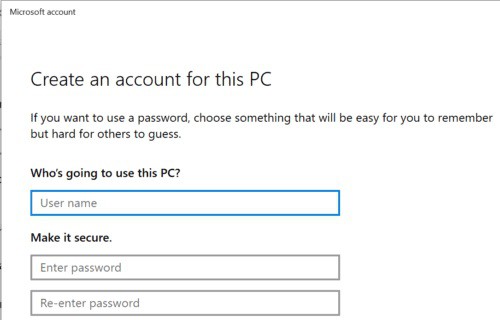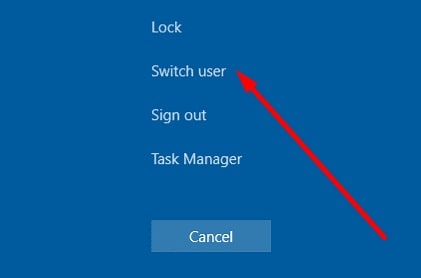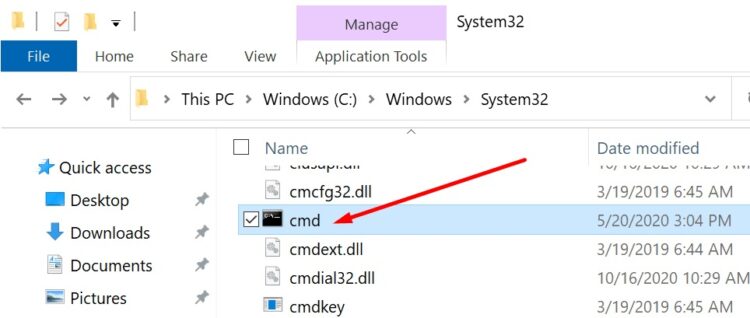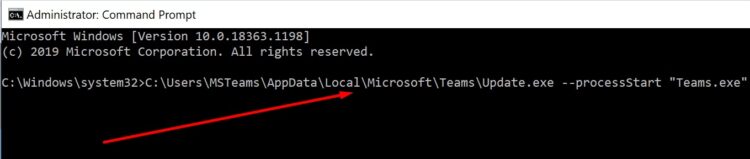In this guide, you will learn step-by-step guidance or simple instructions on signing in with multiple accounts in Microsoft Teams listed below.
Support for multiple accounts is a frequently requested feature for Microsoft Teams. Multiple Office 365 accounts are common among Office 365 users. It means they’ll need access across all of their accounts to the Teams feature.
As an added restriction, Microsoft Teams only allows users to sign in with a single account at this time. Many users see it as a major obstacle.
Microsoft’s official roadmap already includes ‘Additional settings for multiple accounts and organizations.’. And it’ll be out by the end of 2020, at the latest. Logging into one personal account and another for work or school is a breeze with this feature.
Start using Microsoft Teams today with multiple accounts by following the steps below. Then, follow this guide to sign into multiple Teams accounts.
Steps to Sign in to Microsoft Teams with Multiple Accounts
Open Multiple Profiles in Your Browser
Multiple Microsoft Teams accounts can be signed into using different browser sessions (preferable on different ones).
Use Franz
Using Franz, you can sign in to multiple Teams accounts simultaneously, which is extremely convenient. It’s possible to use as many as 6 separate MS Teams logins simultaneously if you so desire.
Create a New PC Account and Switch Between Users
These are the simple steps to Microsoft teams Sign in, so that it will take you a little longer. As a result, pay attention to the order in which you complete each step.
In addition, this approach is restricted to use on PCs running Windows. If you’re running macOS or Linux, your best bet is to use one of the first two options.
1. Start by going to Account Settings and then Other Users.
2. Select Add another user to this PC.
3. Simply follow the on-screen instructions to create a new user account without a Microsoft account.
4. Select Switch user by pressing Ctrl + Alt + Del.
5. Now, log in to your newly created account.
6. Afterward, on that user account, download and install Microsoft Teams.
7. Sign in to Teams.
8. Ctrl + Alt + Del, then click on Switch user.
9. Return to the main account.
10. Go to C:WINDOWSsystem32 and double-click it.
11. Look for cmd.exe (use the search bar if necessary).
12. After that, Shift-click the right mouse button and select Run as a different user.
13. Login using your Microsoft Teams username and password.
14. Open Command Prompt, then enter this command: C:\Users\MSTeams\AppData\Local\Microsoft\Teams\Update.exe –processStart “Teams.exe.”
And, if you want to rerun Microsoft Teams, do this:
1. Go to C:\WINDOWS\system32\
2. Go to cmd.exe
3. Now, press Shift & the right mouse button
4. Choose Run as a different user
5. Login to your Teams account.
6. After that, run the command C:\Users\MSTeams\AppData\Local\Microsoft\Teams\Update.exe –processStart “Teams.exe” again.
Use PowerShell
If this workaround is too time consuming, try the following script in PowerShell:
#run as admin
if (!([Security.Principal.WindowsPrincipal][Security.Principal.WindowsIdentity]::GetCurrent()).IsInRole([Security.Principal.WindowsBuiltInRole] “Administrator”)) { Start-Process powershell.exe “-NoProfile -ExecutionPolicy Bypass -File `”$PSCommandPath`”” -Verb RunAs; exit }
$username = ‘.\MSTeams’
$password = ‘YOUR_PASSWORD_OF_THE_MSTEAMS_USER.’
$securePassword = ConvertTo-SecureString $password -AsPlainText -Force
$credential = New-Object System.Management.Automation.PSCredential $username, $securePassword
Start-Process ‘C:\Users\MSTeams\AppData\Local\Microsoft\Teams\Update.exe’ ‘–processStart “Teams.exe”‘ -Credential $credential
Final Words
How many Microsoft Teams accounts were you able to log into? So, regardless of the outcome, please share your thoughts in the comments section below.