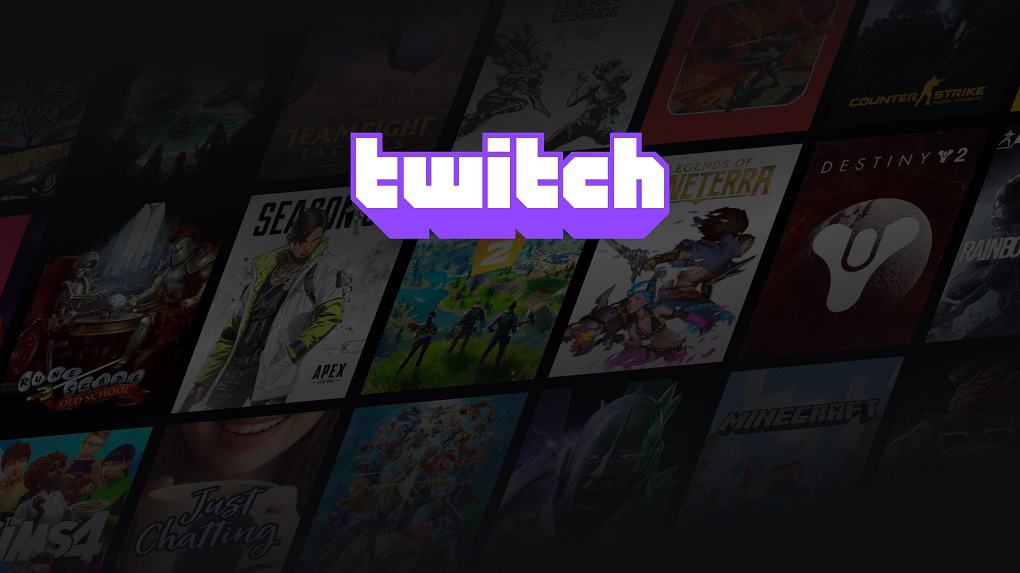Twitch is one of the most famous live streaming portals. Millions of gamers have their account there. In 2014, Amazon bought this live streaming platform, and since then, it has enjoyed significant growth. People like to spend their time there, and when it comes to folks from the gaming world, they use this platform for hours. People who want to put less strain on their eyes and desire to save their battery power always want to know how to change Twitch to dark mode. If that’s what you are wondering about, I will tell you how to make Twitch black. In case your user-interface is already black, Social Followers has explained quick steps through which you can switch from dark/black mode to light/white mode.
What is Dark and Light Mode?
Dark and light mode are two theme options that are available for every Twitch user. When you first login into your account, you will see a white theme as it’s a default setting. However, some people have eye issues while others want to stream for hours; therefore, they can’t go with a bright white background. Thereby, they always want to know how they can enable dark mode. My guide is all about enabling and disabling the black mode of Twitch. In case you are wondering, what is Twitch Dark Mode Color? For the background color, the developer of Twitch has picked the color code #0e0e10 while you can see its light grey color for search and buttons
How to Enable Dark Mode on Twitch on Desktop
In case you are using a web browser on PC to use Twitch, then follow these steps to turn on Twitch’s black user-interface.
- Login to your account
- Click on the Profile icon on the top right-hand side.
- A drop-down menu will appear.
- Find “Dark Mode” and turn on the toggle switch.
Even when you don’t log in to your account, you can still find a profile icon. This method of changing the dark mode of Twitch will work well on Firefox, Chrome, and other modern web browsers. The process is the same for every browser as you go to the Twitchtv website that offers the same view from every browser.
How to Disable Dark Mode on Twitch on Desktop
- Click on the user-profile icon available on the top right side.
- Go to Dark mode from the drop-down menu
- Turn off toggle Switch
and it’s how your User-Interface will change from black to white.
How to Turn on Twitch Dark Mode on iOS
Gamers like to do live streaming in dark mode at night. Therefore they can go through a few steps to turn on this setting.
- Download Twitch application on your iOS Device
- Log in to your Twitch account
- Go to Settings and then Options
- Turn on the Toggle switch in front of dark mode.
- How to turn off twitch dark mode on iOS
In case there is a dark mode on, and you don’t want to use it during the daytime as it’s fun to have such mode at night, you need to follow these steps in that scenario.
How to Make Twitch Black on Android
Android smartphone users always like to do streaming in the dark mode as they can save battery by keeping the OLED screen dark; if that’s what you want, then here are four simple steps to follow.
- Download Twitch Application
- Sign up and login into your account
- Go to User-Settings and choose Theme options.
- Now pick dark mode
And it’s how you can make your Twitch black on Android.
How to Disable Dark Mode on Android
During the day, you can’t enjoy live video streaming on the black mode of Twitch. Therefore you need to know how you can disable this mode to want the right brightness level. Here is what you need to do.
- Open Twitch Application
- Go to Settings
- Pick themes
- And toggle off the dark mode icon.
And it’s how you can make your Twitch white again on Android. White Twitch is the default theme mode that you can change to black as and when you want.
Conclusion
Finally, you have an answer to how to turn on dark mode on Twitch. I have shared a complete step-by-step guide on how to enable and disable black mode on Twitch.TV on the browser, and iOS/Android Twitch application. By default, Twitch’s mode is White, but you can turn it black either to save battery power or to make this user-interface less-stress for your eyes.