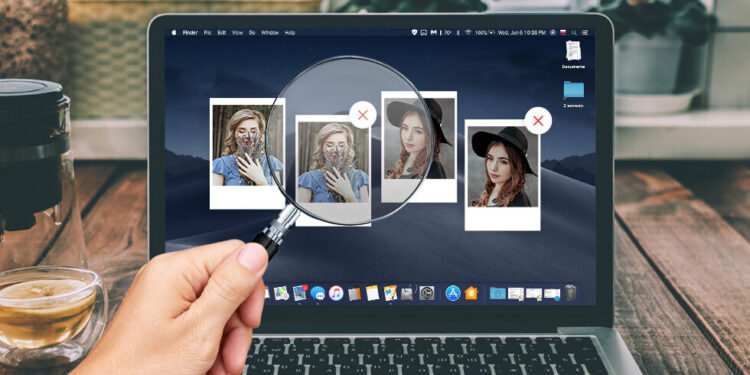No matter who you are – an avid professional photographer, a graphic designer, a hobbyist, or a general user, you would need more than just skills and sharp eyes to sieve and delete duplicate photos on Mac’s library.
It is essential to delete duplicate photos on Mac, not just because they make it challenging to filter out the right images when of emergency, but they even clutter your storage space. And, we all know for the fact that manually removing duplicate photos on Mac is next to impossible. So, in this blog, we will discuss an efficient, effective, and powerful tool that will undoubtedly help you delete duplicate photos on Mac.
Duplicate Photos Fixer Pro – Remove Duplicate Photos On Mac
What is Duplicate Photos Fixer Pro For Mac?
Duplicate Photos Fixer Pro is an ultimate tool that scans and helps delete the same photos on Mac arising out of several situations. For accuracy, it offers several scanning that eliminates the chances of deleting the right image.
Why Should You Use Duplicate Photos Fixer To Delete Duplicate On Mac?
I came across a situation where you couldn’t discern between two images since both had more or less the same content. We’ll how about putting it under the powerful scanner of Duplicate Photos Fixer? Let’s delve a little deeper, and you’ll understand what we are talking about –
If you haven’t yet considered installing a specialist tool like Duplicate Photos Fixer Pro, the below-mentioned reasons will undoubtedly motivate you to install Duplicate Photos Fixer Pro right away. Here’s why you should have Duplicate Photos Fixer Pro on your Mac –
- To quickly retrieve tons of space by removing duplicate photos on Mac.
- To scan duplicate images scattered every nook and cranny of Mac – hard drive, external storage devices, or even the iPhoto library.
- Easily find duplicates from several backups of images and get rid of unnecessary junk.
- To find duplicate and near-identical images such as those taken in quick succession or images where minor edits are made.
How To Use Duplicates Photos Fixer Pro & Remove Duplicate Photos On Mac
-
The Basics: How To Remove Duplicate Photos On Mac Using Duplicate Photos Fixer Pro
Let’s first get a brief overview of how you can use Duplicates Photos Fixer Pro for Mac so that you won’t find it difficult to delve into the modules we will discuss in just a short while.
1. Ensure you have MacOS 10.7 or above and you are running a 64-bit processor
2. Install and run Duplicate Photos Fixer Pro on your Mac
3. You can either drag and drop individual photos, folders from drives or folders from iPhoto (Now Photos library) or choose any of the options as shown in the screenshot mentioned below4. Either check the Scan all images or select images based on creation, capture or import date or time when they were captured
5. Select your Matching Criteria
6. Click on Scan for Duplicates
7. You will now have all the duplicates in front of you. On the right-hand side, you can even see the meta-data of the images as well
8. You can use the Auto Mark functionality present at the top of the screen. This way, Duplicate Photos Fixer will mark the duplicate for you. You can even change the auto-marking priorities in the settings that you can open by clicking on Duplicate Photos Fixer (at the topmost bar) > Preferences
9. When you are sure of the image you want to delete, click on the Trash Marked
Now that you have the basics down read the several aspects of Duplicate Photos Fixer Pro for in-depth knowledge of how the various modules work.
-
2. The Several Aspects Of Duplicate Photos Fixer Pro For Mac
Here are Duplicate Photos Fixer Pro features, which make it very simple to remove duplicate photos for Mac. We will look at some of the modules of the tool in greater detail –
- 1. Scan all Images
Filter out those images based on capture date, creation date, and ideas that have only been imported from the photos library
Filter out ideas based on the time – Since the beginning, within the last seven days, within the previous 15 days, last month or last year
- 2. Scanning Criteria
Until there are two identical images – most duplicate photo finders do a fair job. Things can get tricky when there are near-identical images when minor edits such as noise removal, little cropping, format change, size compression, etc., have been performed. That is the time you need an advanced algorithm that can look at images from different perspectives. And, Duplicate Photos Fixer for Mac has just that algorithm.
Exact Match: As the name advises, the option helps remove duplicate images that are identical to each other
Matching level: You can identify duplicates based on the similarity levels ranging from high similarity to low similarity levels.
Similar Match: Things can get more challenging when you have snapped images in succession at different time intervals, at various locations, or have made minor edits on an image using photo-editing software. In that scenario, Duplicate Photos Fixer further filters out near-identical images by exercising filters mentioned below –
Bitmap Size: Here, you can slide between performance and quality for more accurate results.
Time Interval: This setting can come in handy if you have taken two near-identical images but at different periods.
Location (GPS) settings: This setting checks the location coordinates of your photos and then, based on that, identifies duplicates
- 3. Settings
The settings of Duplicate Photos Fixer Pro are highly customizable. The grounds are broadly categorized into General, Filter & Sort, Auto Mark and Exclusions. To reach the locations –
1. Click on Duplicate Photos Fixer from the bar present at the top
2. Click on Preferences
3. You will now have the settings in front of you
Let’s have a look at what each of the stages does –
General: Choose whether or not you want the following things to appear
- Confirmation dialogue when deleting an image
- Auto-Mark dialogue box
- Videos
- Also, choose to clear cache or reset settings to default.
Filter & Sort: Filter and sort types and formats of images you want and don’t like in the Scan
Auto Mark: Reorder auto marking priorities such as Meta Data, Image DPI, Image Size, etc., as shown in the screenshot below. When selecting/ deselecting the below-mentioned priorities, images will accordingly be auto-marked.
Exclusions: Fear deleting a critical folder or photo, worry not! You can exclude or add desired folders from scanning with these settings, so you don’t accidentally delete or miss anything.
Also, Check :
Final Words:
Now that you’re armed with this powerful tool to delete duplicates on Mac give it a try and let us know if it has fulfilled your expectation and has helped Scan and remove duplicate images from Mac. If you find the blog helpful, give it a thumbs up and share it with your friends and family.