Could you use a Mac to extract audio from YouTube? Unless you have a YouTube Premium subscription, downloading videos or audio files from YouTube to your Mac or PC is not an approved method. Even premium customers are restricted from downloading content to their local storage and can only do so for offline viewing or listening on their phone or tablet. You must find and use particular unapproved (but legal) hacks and strategies to download audio from YouTube on a Mac. The “Easiest Ways To Download & Save YouTube Songs On MacBook” are included in this post. Now, let’s check them out without further ado!
How To Download Audio From YouTube On Mac? Best Ways
Both novice and expert computer users may follow and apply all the methods listed below. To download MP3s from YouTube on your Mac, please choose one of the options below.
Use A Professional YouTube Audio Downloader Software
Using YouTube Audio Downloader is among the most practical and user-friendly ways to download audio from YouTube and keep it as MP3 or other audio file formats. The market offers several options for selecting trustworthy YouTube MP3 Downloading Software. If you desire to download your favorite YouTube videos in audio file format, iTubeGo is one of our suggestions. In addition to YouTube, it works with over 10,000 other music and video websites, such as Vimeo, Dailymotion, SoundCloud, Bandcamp, Facebook, Instagram, and others. You may rely on the software to download HD/4K/8K videos, songs, playlists, channels, and subtitles in a couple of clicks. Furthermore, you may convert videos to well-known audio file formats, including MP3, AVI, MOV, MP4, and more, with iTubeGo YouTube Downloader. The app works with Android phones, Windows, and macOS. It even offers a money-back guarantee for 30 days.
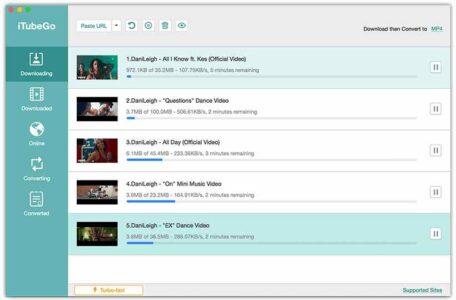
Take The Help Of YouTube To WAV Converter For Mac
We suggest converting your YouTube videos to WAV file format on Mac. Converting your YouTube videos to the same format will have several advantages, including access to high-quality, professional recording programs. WAV (Waveform) is one of the most widely used audio standard file formats for digital audio. We suggest using a Cisdem Video Converter for Mac to convert YouTube to WAV in bulk on your Mac. About downloading content from streaming websites, converting it into widely used audio and video file formats, and then editing it to provide the best possible results, the app is jam-packed with features. You’ll be astounded by the variety of conversion quality options and the capacity to rip DVDs for high-quality movie and song transfers and backups.
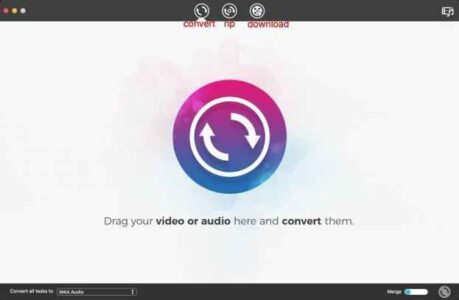
- Find the download button by opening the app.
- Copy and paste the YouTube link into the tool’s bottom.
- You can download it to your Mac by selecting the audio format and clicking the download option.
Use The Best Tool To Capture YouTube Sound On Your Mac
Another excellent substitute for downloading audio files from YouTube on a Mac is the professional tool Camtasia from TechSmith. With only a few clicks, it lets you record audio and video from YouTube. To enjoy clear and loud music on your Mac or PC, you can quickly record your favorite music videos via webcam in the greatest quality possible with our YouTube audio recorder. To add to your recordings, it even offers an extensive collection of sound effects and music free of royalties.
Make sure to turn on the “System Audio” option when the software launches to easily capture and save audio from YouTube on a Mac using a microphone. In addition to video and audio recording, Camtasia offers many tools for editing and enhancing your videos and audio. You may also add stored audio files, photos, or videos to your recorded recordings by importing them from your mobile devices, Mac, or PC. To add callouts, arrows, shapes, and doodle movements to emphasize important sections of your video, you may find a great combination of annotation tools.
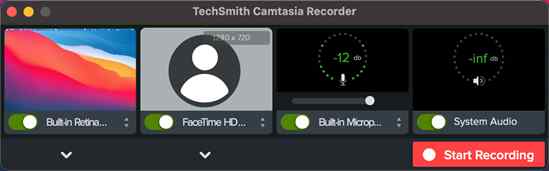
Choose VLC Media Player To Download Audio From YouTube On Mac
Consider using the VLC Media Player, which doubles as a reliable YouTube audio ripper, if you’re searching for a free method to download audio from YouTube on a Mac. The process of this method is time-consuming and very sophisticated compared to other tips and methods listed here, which is its main drawback. If you’re ready to download sound from YouTube to your Mac.
- Open your MacBook’s VLC Media Player and select the Open Network option from the File tab at the top of the menu.
- You must now copy and paste the YouTube URL that you desire to download into the VLC analysis box that appears. To let the media player evaluate the information from the YouTube video, click the Open button.
- After the analysis is finished, the video will automatically play in VLC Media Player. Navigate to the top menu bar, click the “Windows” tab, and choose “Media in format information” from the drop-down list.
- Select and copy the whole URL from “Location” at this point. The next step is to use your Safari browser to access the copied YouTube URL, then right-click on the YouTube video. Pick a file location where you want to save the YouTube video by clicking the “Save Video As” option.
- You must now convert your stored video to audio using the VLC’s video converting tool. Hit the “Convert/Stream” option under the Media tab from the Menu bar once you relaunch VLC Media Player.
Drag and drop the downloaded YouTube video into VLC, then select the output audio in MP3 format.
And that’s it! You may download YouTube sound from a Mac by starting the extraction process with VLC Media Player.
With An Online YouTube Video/Audio Downloader
You may quickly download audio from YouTube to your Mac, PC, Android, or iOS device using an online YouTube Video/Audio Downloader. I’ve been using y2mate, one of the greatest online programs, to download and save YouTube videos in MP3 file format. Navigate to the YouTube video you want to extract, copy the URL, and save the sound. Please return to the y2mate website and paste it into the form below. The YouTube downloader starts evaluating the link as soon as you paste it, and it will provide any available MP4 or MP3 download options. We chose the.mp3 extension to download the audio from YouTube to our Mac. Select the “Download” option to start the procedure!
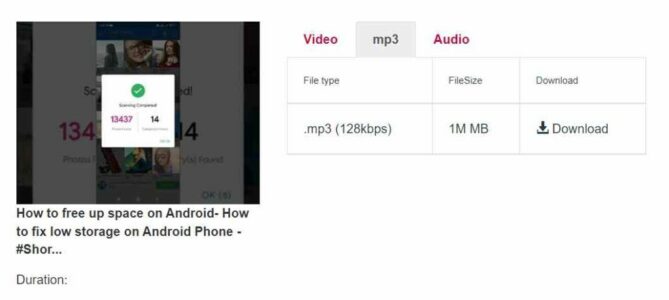
Using youtube-dl With Terminal Commands
Youtube-dl is among the tools to assist you in ripping audio from YouTube on a Mac. Because it needs you to type commands on Terminal, it is best suited for experienced Mac users. Additionally, in certain circumstances, this will only assist you in downloading the YouTube video in MP4 format; the audio file will need to be converted.
- Download YouTube-dl for Mac from the following link: https://youtube-dl.org/
- Open the Terminal app from Launchpad on your Mac.
- Now, drag the app file for YouTube-DL into Terminal.
- Next, copy and paste the chosen YouTube video’s link into Terminal, followed by -x. Then, hit Enter to execute the command.
- The M4A version of the audio file will be downloaded.
FAQs:
How To Download YouTube Videos To MP3 On Mac Hard Drive?
One may quickly download and save YouTube videos to MP3 and other audio file formats using a reputable YouTube audio converter like Cisdem.
How To Download Audio From YouTube To MP3?
Audio from YouTube may be easily downloaded on a Mac using a reputable YouTube audio recorder app. To enjoy clear and loud songs, we suggest using TechSmith’s Camtasia, a professional tool that lets you record your favorite music videos via webcam in the greatest quality.
How To Download YouTube Playlists To MP3 On Mac?
You may download your preferred YouTube videos in any audio file format by installing iTubeGo on your smartphone. In addition to YouTube, it allows users to download content from over 10,000 other video and music websites, such as Vimeo, Dailymotion, SoundCloud, Bandcamp, Facebook, Instagram, and more. You may rely on the software to download HD/4K/8K videos, songs, playlists, channels, and subtitles in a couple of clicks.
Conclusion:
And that was it! This thorough article helped teach you the many ways to download YouTube audio from a Mac. Our preferred method was a Tool To Capture YouTube Sound On Your Mac, similar to Camtasia by TechSmith. However, every audio and video recording was of the greatest caliber, with crystal-clear sound! In the comments below, let us know your favorite method to download YouTube sound from Mac!




