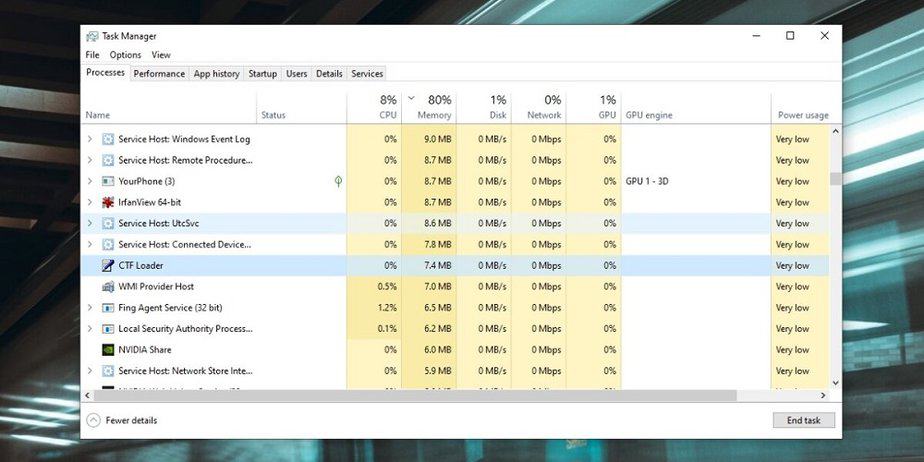CTF Loader, or ctfmon.exe, may have been one of the programs running in your Windows Task Manager. Why is this process running on your computer, and what does it do? Is it malicious or safe? If you decide you don’t need it, how can you disable it? We’ll address all of these queries and more in this blog article.
What Is CTF Loader?
Collaborative Translation Framework Loader is referred to as CTF Loader. It is a valid Windows process that maintains the Microsoft Office Language Bar and the Alternative User Input Text Input Processor (TIP). These features let you enter text in various languages and applications using various input techniques, such as speech recognition, handwriting recognition, or keyboard layout swapping. The system can run differently because the CTF Loader is not a fundamental Windows process. It is helpful if you wish to use the Language Bar and Alternative User Input TIP features. Typically, CTF Loader uses little system resources and operates in the background. The file size is roughly 10 KB, located in the C:\Windows\System32 folder.
Is CTF Loader Safe Or Malicious?
CTF Loader is a safe and valid Windows process as long as it is located in the C:\Windows\System32 folder and is roughly 10 KB in size. Nevertheless, some malicious apps might pose as CTF Loader or ctfmon.exe and infect your computer with harmful code. Follow these steps to determine whether your computer’s CTF Loader process is genuine.
- Right-click the CTF Loader process in the Task Manager and choose Open File Location. The folder in which the process is located will open due to this.
- The process is safe and valid if the file is in the C:\Windows\System32 folder and is only around 10 KB in size.
- Should the folder not be C:\Windows\System32, or if the file size differs noticeably from 10 KB, Malwarebytes Free should scan your computer since the process could be malicious.
How To Disable CTF Loader?
Disable the CTF Loader to free up some system resources if you aren’t using the Language Bar or Alternative User Input TIP features. Various approaches can be used based on your preferences and circumstances. These are a few techniques you can attempt.
Disable The Touch Keyboard And Handwriting Panel Service
This service is responsible for allowing handwriting and touch keyboard input on your computer. Disable this service to prevent CTF Loader from running if you don’t need these features. Follow these steps to complete this.
- To open the Run dialog box, press the Windows + R keys.
- After entering services.msc, click OK. The Services window will open as a result.
- Locate the Touch Keyboard and Handwriting Panel Service and give it a double-click from the services list.
- Change the Startup type to Disabled in the General tab, then click OK.
- If CTF Loader is no longer shown in the Task Manager after restarting your computer, check it.
Disable Alternative User Input TIP
With the help of this feature, you may type text in various languages and applications using speech recognition, handwriting recognition, or keyboard layout swapping. To prevent CTF Loader from running, you may disable this feature if you don’t use it. Follow these steps to complete this.
- To open the Run dialog box, press the Windows + R keys.
- Click OK after entering the control panel. The Control Panel window will open as a result.
- In the Control Panel window, select Language.
- In the Language window’s left pane, select Advanced Settings.
- Under “Switching input methods,” click the hot keys to change the language bar.
- Open the Text Services and Input Languages window and choose the Advanced Key Settings option.
- Under Hot keys for input languages, click Change Key Sequence and then select Turn off Advanced Text Services.
- Under Switch Keyboard Layout, click OK after selecting Not Assigned.
- Once all open windows have been clicked OK, restart your computer.
Delete Or Rename ctfmon.exe File
This approach is not advised since it can interfere with other Windows features that depend on the CTF Loader. To stop CTF Loader from running, consider removing or renaming the ctfmon.exe file if none of the other solutions above work for you. Follow these steps to complete this.
- To open the Run dialog box, press the Windows + R keys.
- Click OK after entering C:\Windows\System32\ctfmon.exe. The folder where the ctfmon.exe file is located will open as a result.
- To delete or rename the ctfmon.exe file, do a right-click on it. Make sure to give it a new suffix, like .bak or .old, if you decide to rename it.
- If CTF Loader is no longer shown in the Task Manager after restarting your computer, check it.
Consider The Following:
The Bottom Line:
The features of the Language Bar and the Alternative User Input TIP are supported by the valid Windows process CTF Loader. It is safe and helpful if you wish to enter text into several languages and applications using different input techniques. To free up some system resources, you can disable CTF Loader if you don’t use these features. By following the steps we’ve provided, you may also check to see if the CTF Loader process on your computer is malicious or genuine. We hope this blog article has clarified what a CTF Loader is and shown you how to disable it when not used.