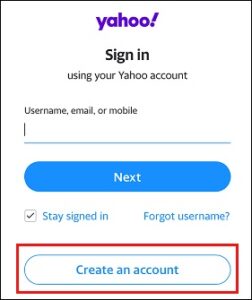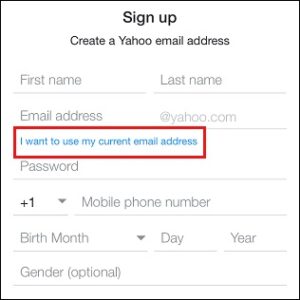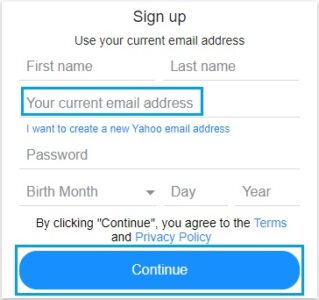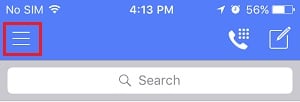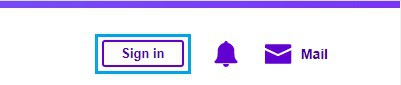Unlike Gmail and Outlook, Yahoo requires users to supply a phone number when signing up for their free email service. However, it is easy to circumvent this restriction and register a Yahoo email account without providing a phone number.
Create Yahoo Email Account Without Phone Number
This post will show you two different ways to register a Yahoo Email Account without utilizing a phone number.
The first way entails signing up for Yahoo with an email address from another service provider.
You can sign up for a Yahoo account using your Gmail or Outlook email address.
The second technique entails utilizing the TextNow App to obtain a free phone number and then using that phone number to create a Yahoo account.
Note: The second method doesn’t always work, as Yahoo is constantly working to flag VOIP numbers.
Method #1 Create Yahoo Using Another Email Address
Signing up for Yahoo Mail using your Gmail or Outlook Email Account is the quickest and most secure way to create Yahoo Email without providing a phone number.
1. Go to Yahoo.com and click on the Sign In option in the upper-right corner.
2. On the following screen, select the Create an Account option.
3. On the Account Creation screen, check the box next to I wish to utilize my current email address.
4. On the redesigned Sign-up screen, enter your current Email Address (Gmail, Outlook, etc.), whatever Password you want to use to login to Yahoo, and then click Continue.
Note: Don’t use your current Email Address Password; it’s better to have a different password for different email accounts.
5. When you click Continue, Yahoo will give you a verification code to your current email address.
6. Retrieve the verification code from your current email account > Enter the verification code into Yahoo and click Continue.
That’s it; you may now check in to Yahoo with your current email address and a new password.
Method #2 Create Yahoo Email Using TextNow Number
As mentioned above, this method probably does not work if Yahoo can identify the TextNow Number as a VOIP Phone Number.
1. Download TextNow App
TextNow is a famous and Free App, available for both smartphones & computers.
TextNow can be downloaded via the Google Play Store on Android phones.
You can get the TexNow app from the App Store on your iPhone.
You can get the TextNow App from the Windows Store (Windows PC) and the App Store (MacBook) on PCs.
2. Open TextNow App And Note down Your Number
After downloading the app, launch it and follow the onscreen steps to set up TextNow.
TextNow will ask you to choose your Free Phone Number throughout the setup procedure.
Please make a note of the TextNow Number because you will need it to enter into Yahoo.
If you forgot to write down your phone number, you could view it by tapping the 3-line icon in the top-left corner.
You can view your TextNow Number on a computer (Windows PC or Mac) by going to the People tab.
3. Enter TextNow Number into Yahoo
1. Go to Yahoo.com and click on the Sign-in option in the upper-right corner.
2. Click the Create an Account option on the Sign In screen.
3. On the next screen, enter TextNow Number in the Mobile Phone Number section, fill out the rest of the form, and click Continue.
4. After you press the Continue button, Yahoo will send a verification number to your TextNow Phone Number.
5. Launch the TextNow app and navigate the Text Message from Yahoo containing the verification code.
6. Enter the Verification Code into Yahoo and press the Next button.
As mentioned above, this method of creating a Yahoo account does not always work.