Is Avast Antivirus fighting with other apps installed on Mac? Do you want to Uninstall Avast Antivirus entirely?
Fortunately, we’ve got it covered. Here we explain how to quit Avast and get rid of Avast on Mac. So, A new Mac is like a fresh breeze, and no one can ever forget that thrill and pleasure of using their Mac machine for the first time. Exactly when Mac starts to hang and you often see the spinning rainbow wheel, frustration increases. That can happen when you fall short of storage space, your system gets infected, or a security solution fails to live to the expectation.
Suppose you face a problem due to the antivirus, you need to uninstall it from Mac completely. Therefore, let’s begin and learn about Avast Security and how to delete Avast Antivirus from Mac.
What is Avast Security?
This is an all in one security tool for both Mac and Windows, and it comes with features like threat detection, password manager, and more.
For any, Avast is the best antivirus, yet nowadays, more and more people complain about Avast. People say it slows down performance, conflicts with other apps, heavy on system resources, plus several different reasons.
In case if you are among them and want to Uninstall Avast, our post is here to help you.
How to Delete Avast from Mac?
To delete Avast from Mac, follow the steps below:
1. First, Launch Avast
2. Now, Click Avast from the menu bar > Uninstall Avast Security.
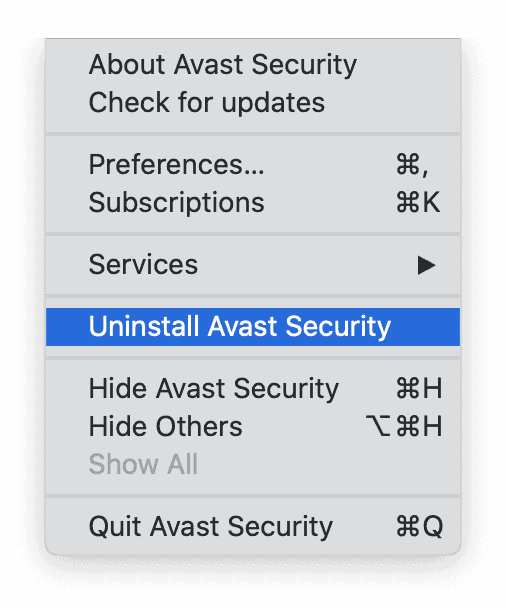
3. Here, This will open a new window here, click Uninstall.
4. So, When asked to enter a username and password.
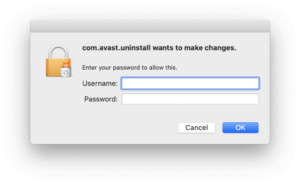
5. Lastly, Click Quit.
This method, you can altogether remove Avast from Mac. Well, Once it is done, you will no longer receive notifications from Avast.
I am Manually Deleting Leftover Data.
As well, When Avast is uninstalled manually, only the application is removed. So, If you want to delete data, you need to explore the route to find leftovers and delete them. To prepare so, use the following commands:
- ~/Library/ApplicationSupport/AvastHUB
- ~/Library/Caches/com.avast.AAFM
- ~/Library/LaunchAgents/com.avast.home.userpront.plist
Here, To open the Library folder, open Finder.
Now, Click Finder > Go > Go to Folder type ~/Library & click Go to open it.
So, Type the above command one by one & clean Avast Antivirus related files.
Well, Removing these files will free up some space & will surely boost Mac performance.
Moreover, if you want to view hidden files, then click here to learn how to hide Mac’s unhide files.
Uninstalling Avast via the Custom Uninstaller Provided
Now, Using the custom uninstaller provided by Avast developers, you can easily remove Avast. To prepare so, find the .dmg utilizing which you installed Avast Antivirus.
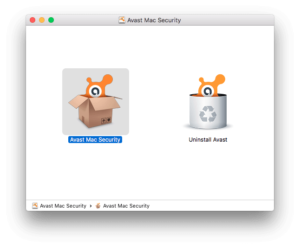
Though, the .dmg file is missing and downloaded from the Avast official store. Well, This means instead of heading to Avast Security, you can remove it using the custom app.
So, that is all. Using either of the steps –
- Custom Avast Security app
- Avast Antivirus app Security tool
Now, You can quickly get rid of the Avast security app. But, if you are worried about the leftovers and data optimization, try using Disk Clean Pro. The application will help boost startup, clean junk, old & partial downloads, and many more.
Aas well, I hope you enjoyed reading the blog & will use the steps explained above to remove Avast.
Some Frequently Asked Questions (FAQs) And Answers :
Here, List of Frequently Asked Questions and Answers on a Selective Point.
Is Avast Good for Mac?
Yeah, in a test performed by AV-Test lab, Avast managed to secure 6/6. That means it can offer almost 100% protection from threats on Mac. Utilizing this reliable and credible security tool for Mac, you can keep your device and data secured.
Why am I Unable to Uninstall Avast?
If you consider moving Avast Security to Trash removes the application from Mac, you are wrong. So, To Uninstall Avast entirely from your Mac, follow the steps below:
- Here, Launch Avast Security. To this open Finder > Go > Applications > then double click Avast icon
- Now, This will launch Avast.
- So, Click Avast on the menu bar > and Uninstall Avast Security.
Note: Here, You will see Avast on the menu bar only when it is opened. In case if you cannot see, you need to launch Avast Security.
- Then click Uninstall
- If prompted, enter username and password > then ok
- Hit Quit.
Now, Avast is successfully uninstalled from macOS.
How do I Force Avast Antivirus to Uninstall?
Here, Force to Uninstall Avast Antivirus, follow the steps below:
- Well, Quit all running Antivirus processes
- Now, After the app and all processes are closed, head to Activity Monitor.
- Here, Click the Utilities folder > Activity Monitor
- Press the Quit button
As well, Once this is Done, follow the Steps Below:
- First, Click Finder > Go > Applications
- Now, Look for Avast
- Choose, right-click Move to Trash.
- Finally, Empty Trash
Does Avast Slow down Mac?
Yeah, all antivirus slows down the system because they use CPU power to do what they do. That means since they work on real-time protection, people do slow down the system performance.
Is Avast Cleanup Worth it?
Toward those who aren’t tech-savvy and are looking for a tool that provides protection and optimization, Avast is worth the price. Though, if you are an advanced user, you might not find it worth the price. That means whether Avast cleanup is worth the price or not varies from user to user.


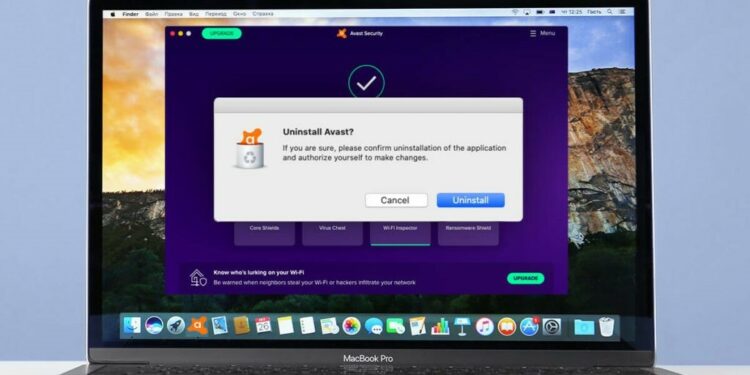


Comments 1