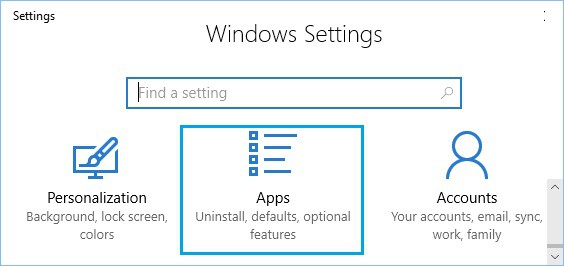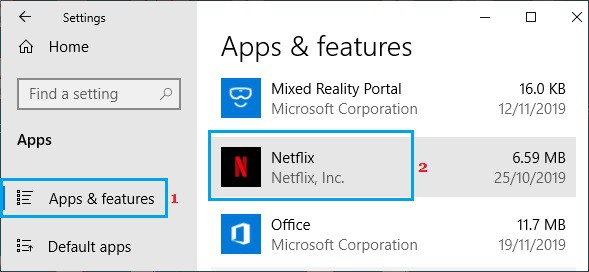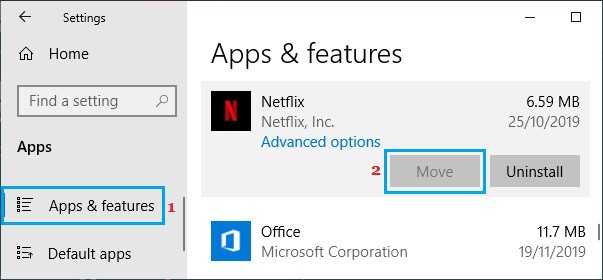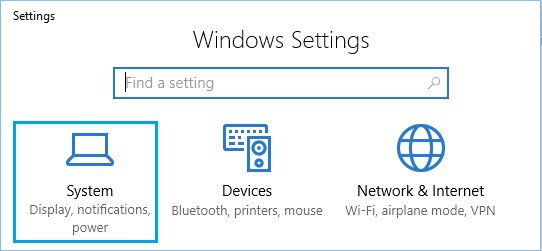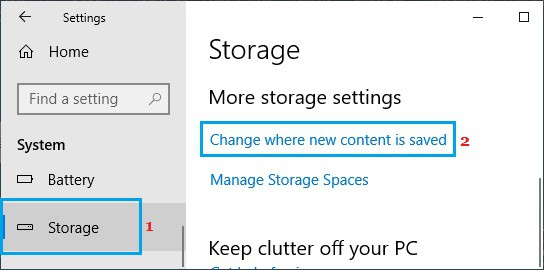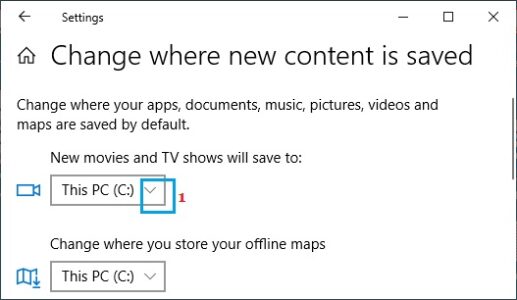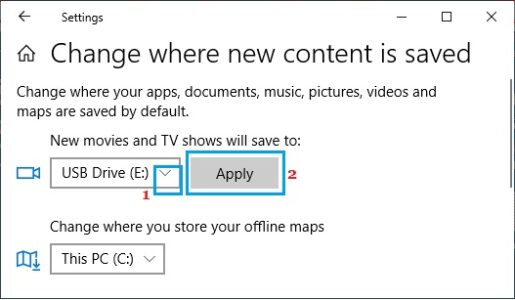You can download movies and TV series for offline watching using the Netflix App on your PC. The instructions to modify the Netflix Download Location in Windows 10 are provided below.
Change Netflix Download Location In Windows 10
Netflix stores all downloaded movies and videos on the same drive where the Netflix App is installed on your computer by default.
It effectively means that Netflix Movies and TV Shows will downloade to your computer’s primary drive (C:).
However, if your computer lacks storage space or you do not want to overwhelm the main drive with Netflix downloads, you can change the location of Netflix downloads to an external drive.
Storage Space Required For Netflix Movie Downloads
The amount of storage space required to download a Netflix video is determined by the length and quality of the video.
In general, 1 GB of storage space requires downloading 60 minutes of standard-definition video, while 3 GB of storage space needs the same duration movie in HD format.
Furthermore, the same 60-minute video is downloaded in Ultra-HD format, the storage need rises to 7 GB.
1. Change Netflix Download Location to External Drive
This technique copies the Netflix App and any previously downloaded movies and TV series from your computer to the new storage place you specify.
1. Open Settings > tap on the Apps icon.
2. On the Apps screen, tap on Apps & Features in the left pane. In the right-pane, scroll down, then click on Netflix.
3. Afterward, tap on the Move button and select the Drive where you would like to save the Netflix app and Netflix downloads.
Windows 10 will create a New Folder (WindowsApps) at the root of the selected drive and relocate the Netflix App and any downloaded videos to this Folder.
2. Netflix Move Button Greyed Out
If the Move button is greyed out, you can move the download location for Netflix Movies and TV Shows to an external drive by following the steps below.
1. Open Settings > tap on System.
ALSO SEE:
Benefits of Secure Software Development
How to Split Audio and Video in iMovie
2. On the next screen, tap on Storage in the left pane. In the right-pane, scroll down and tap on Change, where new content is saved link under ‘More storage settings’ section.
3. Now, on the next screen, tap on the Down-arrow under the ‘New movies and TV shows’ section.
4. From the drop-down, choose the Drive where you want to download Netflix Movies and tap on the Apply button.
After this, new Movies & TV shows from Netflix will download to the selected drive.