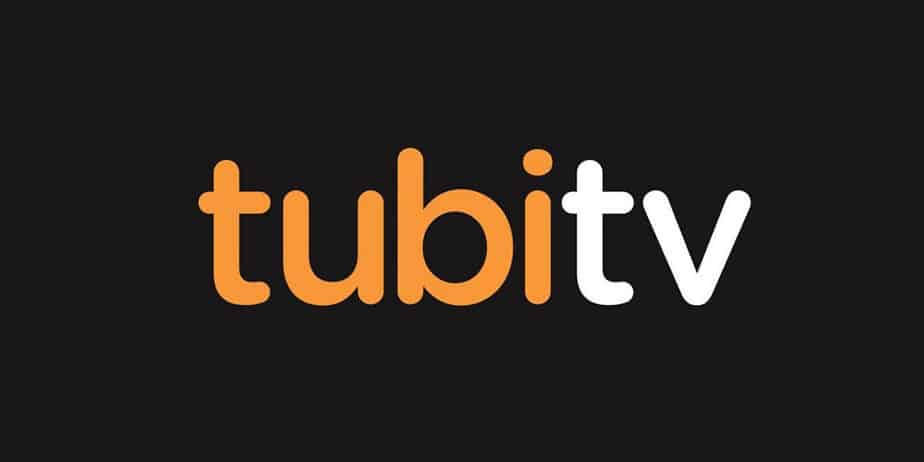Activate Tubi TV: Tubi TV is a popular free content app with millions of worldwide users. It shows over 20,000 movie titles and TV shows from all major studios. To access the content, users must first create a Tubi account. The good news is that you may create an account without any limits for free. Tubi TV’s success was credited with a big part of this. The Tubi TV is available on practically every smart communication and entertainment device on the market today.
Tubi Supported Devices
Tubi is a free streaming service available on a variety of devices. These are some of them:
- Android
- iOS
- Roku
- Apple TV
- Amazon Fire TV
- Xfinity X1
- Xbox
- Samsung Smart TVs
- Sony Smart TVs
- PlayStation
You may also use your mobile or computer browser to access its content.
What Does The Tubi TV Subscription Cost?
Tubi TV does not charge a monthly fee. It is completely free to watch and does not require a credit card to access its content. However, you must first create a free account to access other services.
How To Set Up Tubi TV Account
To register a Tubi TV account, follow these steps:
1 – On your browser, visit the Tubi TV registration page
2 – Choose to sign up either through Facebook or an Email address
3 – Create a password for your Tubi account
4 – Click on the register button to complete the registration.
After you’ve created an account, follow the instructions below to activate Tubi TV on your device.
How To Activate Tubi TV On Various Devices
To activate your Tubi TV account on your device, follow these steps .
Activate Tubi TV On Smart TVs
Well, follow these steps to activate Tubi TV on your Smart TV:
1 – Download the Tubi TV app on your TV, then launch it
2 – Select Sign In
3 – Then, Proceed to register or link the account. Next, A Tubi TV activation code will be displayed
4 – Go to tubitv.com/activate on your smartphone or computer browser
5 – Sign in to your Tubi TV account
6 – Enter code in the space provided
Activate Tubi TV On Amazon Fire TV / Stick
To activate Tubi TV on your Amazon Fire TV or Stick, follow these steps:
1 – Use the main menu on your Fire Stick to search for Tubi.
2 – Select the app once you find it.
3 – Select Get to start your download.
4 – Launch the Tubi app.
5 – Select Sign In.
6 – You will see an activation code.
7 – Visit tubi.tv/activate on a web or mobile browser.
8 – Sign in to your Tubi account or register.
9 – Enter the activation code.
10 – Click on Activate Device.
Activate Tubi TV On Roku
Well, here’s a guide for activating Tubi on Roku:
1 – Press the Home button on your Roku remote.
2 – Open the channel store by selecting Streaming Channels.
3 – Search for Tubi.
4 – Select Add Channel to install the channel on your Roku device.
5 – Enter your Roku account PIN if necessary.
6 – Open the Tubi channel.
7 – Select Sign In at the top of the column menu.
8 – You will now see an activation code.
9 – Follow the instructions you see there.
10 – Open a web browser on a second device and go to tubi.tv/activate.
11 – Click on Sign In or Register.
12 – Enter the activation code you see on your TV screen.
13 – Click on Activate Device.
Activate Tubi TV On Apple TV
Well, here’s how to activate Tubi TV on Apple TV:
1 – Open the App Store app on your Apple TV.
2 – Browse or search for Tubi.
3 – Select the Get button to download and install the app.
4 – Open the Tubi app.
5 – Click on Sign In or Register.
6 – Select Sign in Online.
7 – You will see an activation code displayed on your Apple TV screen.
8 – Visit tubitv.com/activate on a web browser.
9 – If you are not signed in to Tubi on the web, sign in with your email address or Facebook account by entering your credentials.
10 – Click on Sign In.
11 – Enter the activation code that appears on your Apple TV screen.
12 – Click on Submit.
Activate Tubi TV On Android TV
Well, here’s how to activate Tubi TV on Android TV:
1 – From the Android TV Home screen, scroll to Apps.
2 – Select the Google Play Store app.
3 – Browse or search for Tubi.
4 – Select the app after finding it.
5 – Select Install.
6 – Open the Tubi app.
7 – Click on Sign In or Register.
8 – Select Sign in Online.
9 – You will see an activation code.
10 – Visit tubitv.com/activate on a web browser.
11 – Sign in with your email address or Facebook account by entering your credentials.
12 – Enter the activation code provided.
13 – Click on Submit.
Activate Tubi TV On PlayStation
1 – These are the steps for activating Tubi TV on a PlayStation:
2 – Go to the TV and Videos category on your PlayStation.
3 – Scroll through to locate Tubi TV.
4 – Open Tubi.
5 – Navigate to the top row of the app.
6 – Select Sign In, Register, or Link Account.
7 – An activation code will appear.
8 – Visit tubitv.com/activate on a browser.
9 – Register or Sign In to your Tubi account.
10 – Enter the activation code in the field provided.
After that, you may begin watching Tubi TV content.
Activate Tubi TV On Xbox One
Tubi TV activation on Xbox One is a little different. You can choose between two options:
Log In With An Email
1 – Open the Tubi app on your Xbox One.
2 – Select Sign In.
3 – Select Sign In via email.
4 – Enter the email address and password associated with your Tubi account.
5 – Click on Sign In.
On Xbox One, you may now access your queue and history.
Log In Online With A Web Browser
1 – Open the Tubi app and click on Sign In.
2 – Select Sign in on the Web.
3 – Follow the steps displayed on your Xbox One screen.
4 – Go to tubitv.com/activate on a computer or mobile browser.
5 – Sign in to your account.
6 – Enter the code shown on your Xbox One.
7 – Click Submit.
Your Xbox One will be updated instantly, giving you access to Tubi shows and movies.
Activate Tubi TV On TiVo
Well, follow these steps to sign in and activate Tubi TV if you have a TiVo device that is compatible:
1 – Open the Tubi app on your TiVo device.
2 – Select Sign In or Register.
3 – You will see an activation code.
4 – Go to tubitv.com/activate on a computer or mobile web browser.
5 – If you are not signed in online, register or sign in.
6 – After registering or signing in, enter the code that appears on your TV screen.
TiVo is pre-installed on Tubi TV. As a result, you won’t have to install it.
How To Fix Tubi TV Activation Code Is Not Working?
If your Tubi TV activation code is not working, it’s probably because it’s expired. By leaving the app, you can get a new one. Tubi will display a new activation code when you restart the app. Of course, you might also uninstall and reinstall the app. But, again, you will receive a new activation code once you open it.
Also, Check:
Wrapping Up:
Tubi TV is available to watch for free without needing a membership or payment. Mobile phones, web browsers, and Smart TVs may all use the service. If you’re using a connected TV, though, you’ll need to activate it before you can use Tubi.