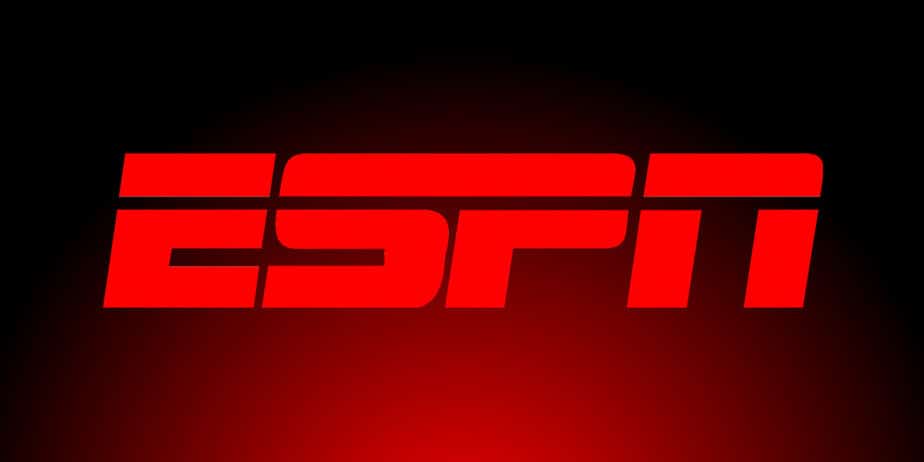The ESPN app gives users access to the ESPN Network, which includes a variety of channels such as ESPN+, ESPN Goal Line, and ESPNU. If you have a Roku, Xfinity, Fire Stick, or Apple TV, you must first activate ESPN on your TV before you can view it. Your TV service provider will need to verify your identity for you to activate ESPN on Roku or any other TV.
Well, Before you can activate ESPN plus, you have to download the app to your Smart TV, mobile device, or media player. You should be able to find the app in your device’s app store. Remember that you may only do this if your location is set to a nation where ESPN is accessible.
How To Activate ESPN
To activate ESPN on various devices, follow these step-by-step instructions.
Activate ESPN On Roku
Follow the steps below if you’re using Roku.
1 – From your remote, press the Home button
2 – Open the Channel Store by selecting Streaming Channels
3 – Search ESPN
4 – Select Add Channel
5 – Enter your PIN if prompted
6 – Roku will add the channel to your home screen
7 – Go to Settings after launching the app
8 – Select Subscriptions then ESPN+
9 – Select Log In
10 – An activation code will appear on your screen
11 – Go to es.pn/roku or espn.com/activate on your browser
12 – Enter the activation code displayed on your Roku
13 – Hit Continue
Your Roku will begin to load a new page. This will update it and automatically display all of its channels on your device.
Activate ESPN On Xbox One
To activate ESPN on Xbox One, follow these steps:
1 – Start the ESPN app on your device
2 – Select Settings then Subscriptions
3 – Select Log In
4 – An activation code will appear on your screen
5 – Go to es.pn/xboxone on your browser
6 – Enter the ESPN activation code
7 – Hit Continue
8 – Log in to your ESPN account to enjoy your favorite sports
Your ESPN subscription will be linked to your Xbox One. Your account will be active as well, and you’ll be able to use it on any compatible device.
Activate ESPN On Apple TV
To activate ESPN on Apple TV, you must be an ESPN subscriber. If that’s the case, follow the steps below.
1 – Start the app on your Apple TV
2 – Go to Settings
3 – Select Subscriptions and Subscribe if you have not
4 – Select Log In
5 – An activation code will appear on your screen
6 – Go to es.pn/appletv from your browser
7 – Enter the activation code
8 – Hit Continue
9 – Log in to your ESPN account
Your subscription will be linked to your Apple TV due to this process.
Activate ESPN On Amazon Fire TV
To watch ESPN on Amazon Fire TV, follow these steps:
1 – Start the app on your Fire TV
2 – Go to Settings and select Subscriptions
3 – Select Log In
4 – An activation code will appear on your screen
5 – Go to es.pn/firetv from your browser
6 – Enter the activation code
7 – Hit Continue
8 – Log in to your ESPN account or create a new one
Well, Before you can activate ESPN on Roku or any other Smart TV, you must first ensure you’ve subscribed to the channel. After that, you must install and launch the channel on your device. After launching, take note of the activation code displayed on your screen. You’ll use it to activate ESPN on your device.
Also, Check: